Search Tool Window
The Search Tool Window is used to work with the results from searches, and to manage Search Definitions. The Search Tool Window will automatically appear whenever you start a search, and its behavior can be controlled just like all of the other Tool Windows. The results returned from all searches will be populated in the section titled Search Results.
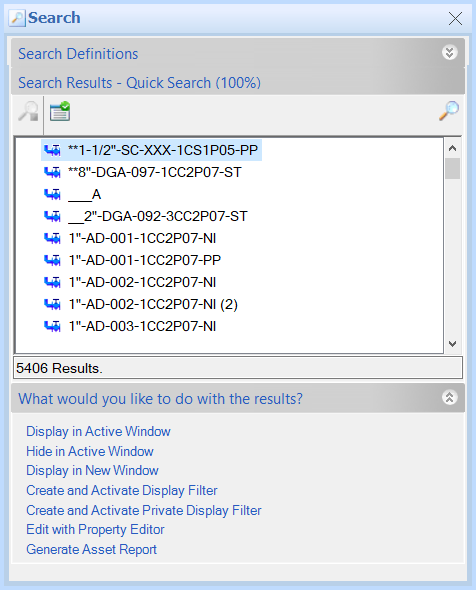
Stopping the Search 
While a search is in progress, the user can still navigate in the Asset View Window and perform many functions in V-Suite CORE. A progress bar is shown in the Search Results section of the tool window, and the Stop icon will be enabled to allow you to cancel the search that is currently in progress.
To display the search results in a grid which presents the 'path' of the assets, click the 'Toggle Search Results Grid' icon.
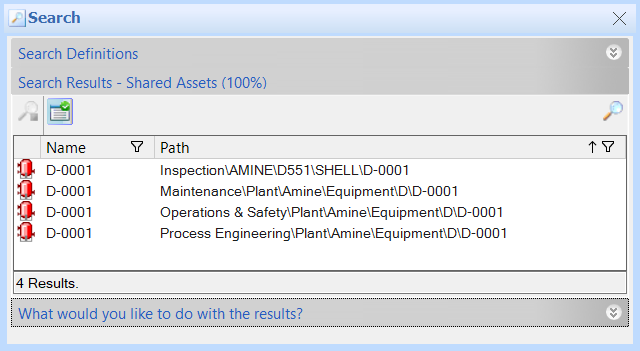
The grid is particularly useful if you want to filter or sort the search results based on the hierarchy (path). For example, if you performed the 'Find Shared Assets' search the result may contain assets from multiple workspace. Click the  icon to specifiy the filter criteria.
icon to specifiy the filter criteria.
Example; Only display the assets in the "Inspection" workspace in the grid ...
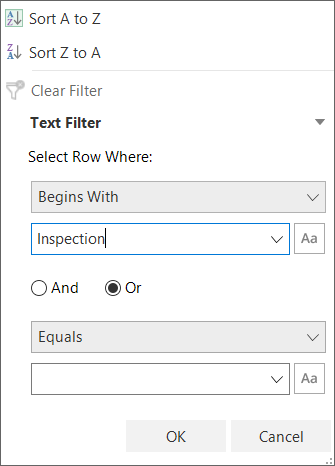
Quick Search 
A shortcut to the Quick Search command is located on the Search Results toolbar.
Number of Results
The total number of results returned by the search is shown at the bottom of the results list.
What would you like to do with the Results?
Once the search is finished, you can do any of the following actions with the result set:
- Display in Active Window - displays the all Assets in the Search Results in the active Asset Window.
- Hide in Active Window - hides all the Assets in the Search Results that are currently displayed in the active Asset Window.
- Display in New Window - creates a new Asset Windowand displays all the Assets in the Search Results.
- Create and Activate Display Filter - creates a new Display Filter in the Display Filter Manager and activates it in the active Asset Window.
- Edit with Property Editor - displays the Property Editor for all the results to allow editing a common property for all returned results.
- Generate Asset Report - allows the report of one or more attributes into an Asset Report.
|
If you are displaying the search result grid, the action will only be performed on the (filtered) assets visible in the grid. |

