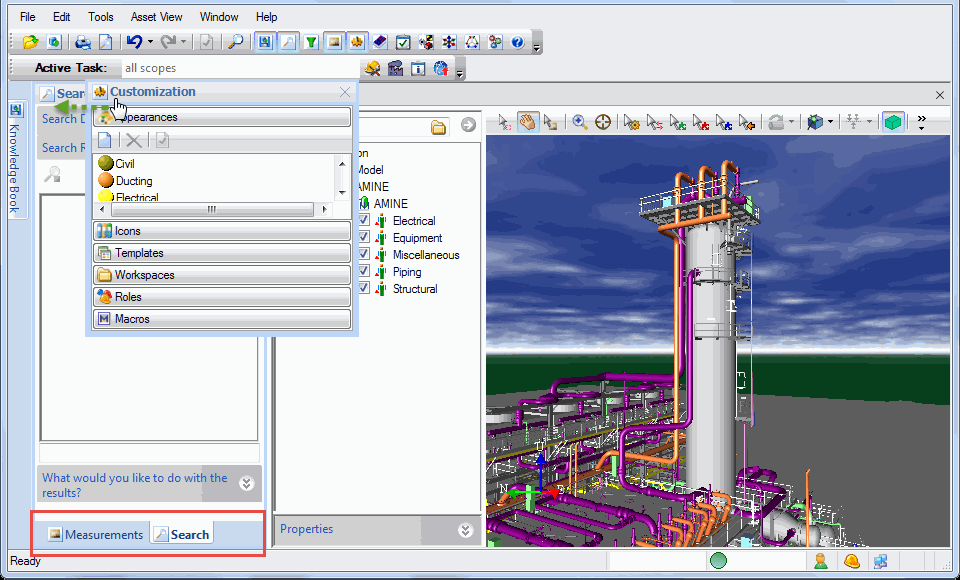Tool Windows
Tool Windows are used to perform a variety of functions in V-Suite CORE. The visibility of fly-out windows are controlled by the toggle buttons located in the Tools menu. To "pin" the fly-out menus down so that they are completely expanded and visible, hover over the respective tab and click on the push-pin icon so that the sharp end is pointing to down. Conversely, to contract and hide the fly-out, click on the push-pin icon so that the sharp end is pointing to the left.
V-Suite CORE contains the following tool windows:
Tool windows can be configured in one of the following four ways:
- Hidden - The functionality is not available in this mode. To display the tool window, use the toggle buttons located in the Tools menu.

- Docked - The tool window tile appears in a tab docked on the edge of the application. When the mouse cursor hovers over the tab, the tool window opens and becomes visible.
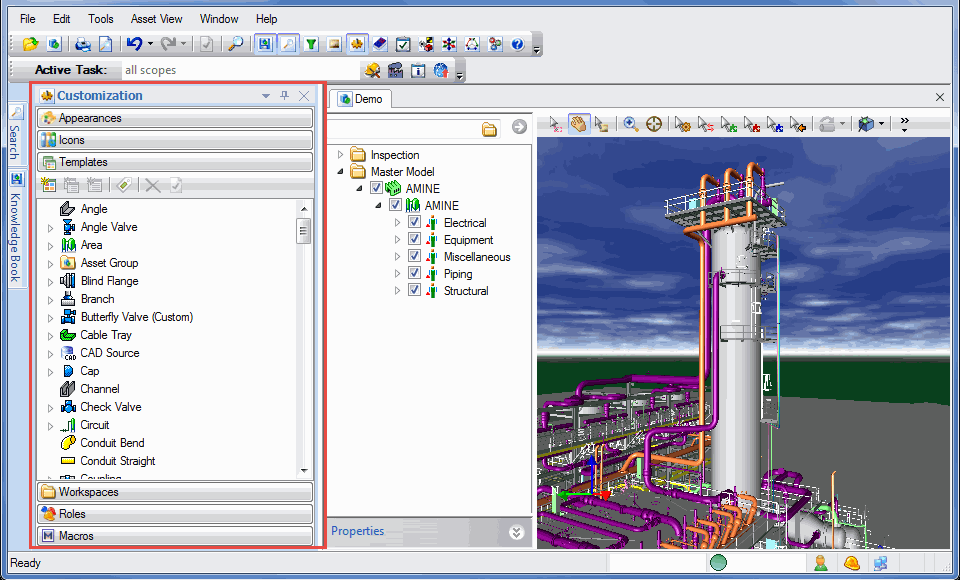
- Pinned - A pinned tool window is always visible to the user. The tool window can be pinned by clicking on the pushpin icon
 in the upper-right corner of the tool window so that the pointed end of the pushpin is pointing down.
in the upper-right corner of the tool window so that the pointed end of the pushpin is pointing down. 
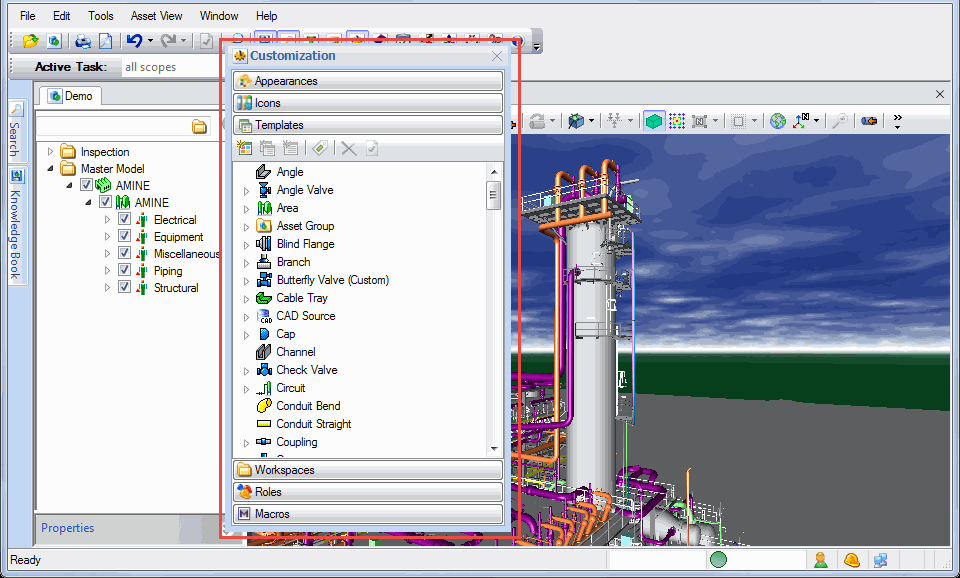
- Floating - A floating tool window is always visible, but floats above the Asset Window.
Move tool window tabs to a different location
- Pin the tool window you would like to relocate.
- Click on the title bar of the tool window and drag it to its new location. The outline of the tool window will change when it is ready to be docked.
Change the tool windows to be stacked
- Pin two or more of the tool windows.
- Click on the title bar of one of the tool windows and drag it over the other so that the outline is shortened.
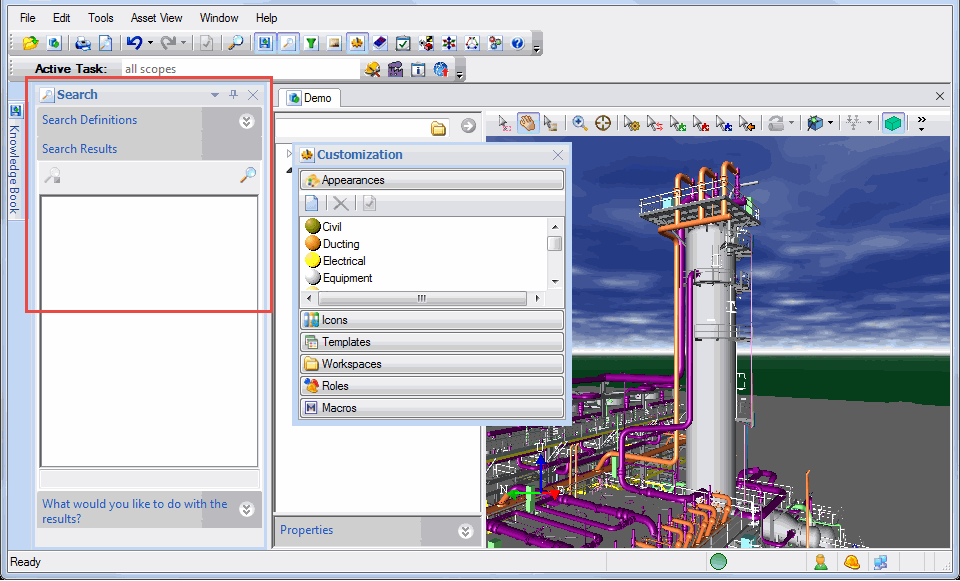
Change the tool windows to be tabbed
- Pin two or more of the tool windows.
- Click on the title bar of one of the tool windows and drag it over the other so that the bottom of the outline looks like a tab.