Searching
V-Suite CORE incorporates a sophisticated and powerful search (query) engine which makes it easy to locate and identify specific assets of interest. A project may contain tens of thousands or more unique assets, each of which may be linked to various different operations and maintenance systems using an Integration Adapter. The V-Suite CORE user can search for these assets based on conditions like geographical vicinity, attributes, catalogs, and even properties that are stored in other database systems. The Search Results returned from a search are always Assets, and can always be located in the Asset Explorer. (For example, you cannot search for Appearances because they are not in the Asset Explorer.) Some examples of some work processes that employ the use of the V-Suite CORE search are:
- I want to highlight all of the piping that is a part of the steam service that is also uninsulated.
- I have selected a pipeline, and I want to display everything in the 3D model that is within 5 meters of that pipeline.
- I want to display all of the piping in the 150 psi steam system that is larger than 12" in diameter.
- I want to highlight all of the equipment in the Area 01 that has an inspection due within the next 2 weeks.
- I want to highlight all of the inspection monitoring locations that have a remaining life of less than 1 year, and that are located on piping in the steam system.
Quick Search
The easiest way to do a search is to perform a Quick Search. The Quick Search allows you to specify conditions, and then immediately display the results returned by the search. The Quick Search command is located on the Tools menu,

the Main Toolbar,

and in the Search Tool Window.
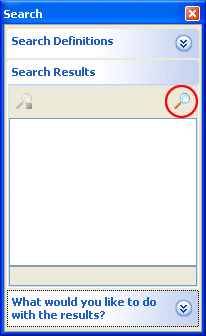
After you have specified the conditions on the search, click the Search button to begin searching. The Reset button is used to reset the conditions to the default settings.
The following sections describe searching in more detail: Specifying Search Conditions, Search Tool Window, and Search Definitions.
