Managing Display Filters
Display filters are managed in the Display Filter Manager.
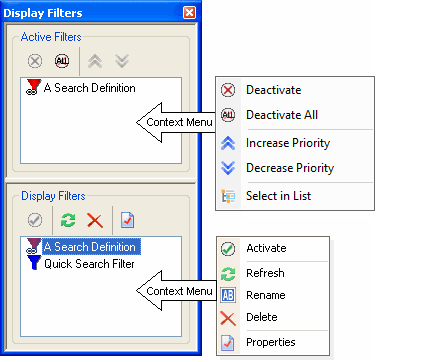
 When you open multiple projects, the Display Filter Manager will list names in the form "display filter name (project name)".
When you open multiple projects, the Display Filter Manager will list names in the form "display filter name (project name)".
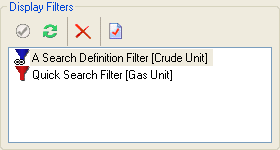
The Display Filter Manager is located in its own tool window. For information on how to activate and work with tool windows, refer to the section on Tool Windows.
Each item in the Display Filter Manager has an icon :
 - represents a display filter that is based on the results of a quick search.
- represents a display filter that is based on the results of a quick search. - represents a display filter that based on the results of a search definition.
- represents a display filter that based on the results of a search definition.
The color of the icon in the Display Filter Manager indicates the display filter's appearance. For example,
 - represents a display filter that changes assets to blue.
- represents a display filter that changes assets to blue. - represents a display filter that changes assets to red.
- represents a display filter that changes assets to red.
Display Filters
All available display filters are shown in the display filters section of the Display Filter Manager. Which display filters are visible depends on your current role and which workspaces are visible within that role. You will see your own private display filters, but not private display filters belonging to other users. See Modifying Display Filters for more information.
The Display Filters appear in the list alphabetically. The names of Display Filters do not have to be unique, i.e. it is possible to have two Display Filters with the name "Quick Search Filter". Although each Display Filter belongs to particular Workspace the Workspaces are not shown in the Display Filter list.
Display Filters Toolbar & Context Menu Commands
|
Activate |
Activates the selected Display Filter. See Activating Display Filters for more information. |
|
Refresh |
Refreshes the selected Display Filter. This is only enabled if the selected Display Filter is associated with a Search Definition. See Modifying Display Filters for more information. |
|
Rename |
Renames the selected Display Filter. |
|
Delete |
Deletes the selected Display Filter. |
|
Properties |
Displays the properties of the selected Display Filter. See Modifying Display Filters for more information. |
Active Filters
All of the active Display Filters for the active Asset Window are shown in the Active Filters section of the Display Filter Manager, see Activating Display Filters for more information.
Note that display filters are ordered by priority, not alphabetically. Assets that belongs to multiple active display filters will take their appearance from the highest priority display filter, which is the one closest to the top of the list. See Activating Display Filters for more information.
Active Filters Toolbar & Context Menu Commands
|
Deactivate |
Deactivates the selected display filter. See Activating Display Filters for more information. |
|
Deactivate All |
Deactivates all display filters in the list. See Activating Display Filters for more information. |
|
Increase Priority |
Increases the priority of the selected display filter by moving it up the list. |
|
Decrease Priority |
Decreases the priority of the selected display filter by moving it down the list. |
|
Select in List |
Selects the Display Filter in the Display Filter List |
See also
Display Filters | Creating Display Filters | Activating Display Filters | Modifying Display Filters |










