Asset Report
The Asset Report allows users to get a report of one or more attributes from selected assets or a group of assets returned from a Search.
Once you have a series of asset selected from the Asset Window or the Asset Explorer, use the command from the Tools menu. If you executed a search first, use the Generate Asset Report command from the Search Tool Window.
You will be presented with a list of common attributes for all assets;
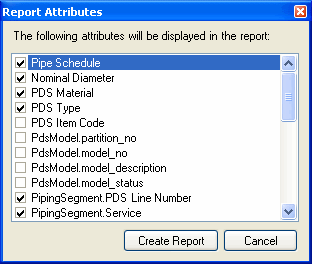
The first set of attributes will correspond to the direct attributes as long as all assets are of the same type. The second set of attributes (denoted with a period), will correspond to inherited attributes from the parent's of the assets. By default only the direct attributes will be checked. Add a check mark to all of the attributes you want to include in the report, and click the Create Report button.
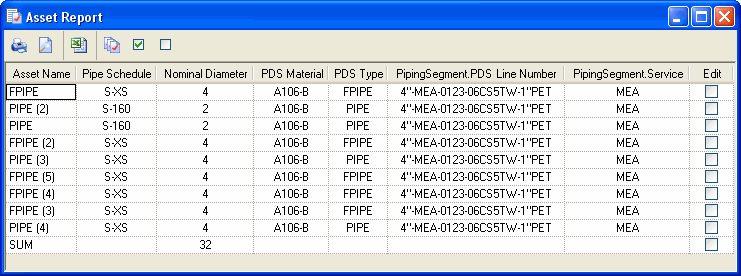
The fields in the report may be sorted by clicking on the column header. There is also a SUM as the last row which will add up all the values if the attribute is a Long or a Double. In addition, the following actions can be taken on the assets in the report:
|
Prints the report to any of the mapped printers. |
|
|
Print Preview |
A print preview of the report will be opened to show you how the report will be printed out. |
|
Export to Excel |
Exports the report into a Microsoft Excel worksheet. |
|
Property Editor |
Displays the Property Editor for the Assets that have been checked under the Edit column. |
|
Check All |
Checks all the boxes in the Edit column to edit the assets using the Property Editor. |
|
Check None |
Clears all the boxes in the Edit column. |
![]() You cannot generate an Asset Report if you have selected assets from multiple projects: you can only generate an Asset Report if all selected assets belong to the same project.
You cannot generate an Asset Report if you have selected assets from multiple projects: you can only generate an Asset Report if all selected assets belong to the same project.





