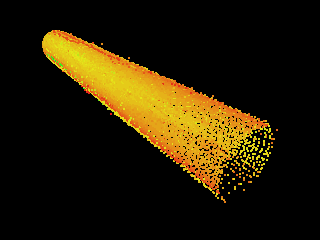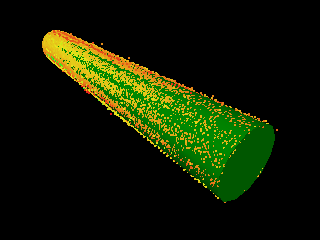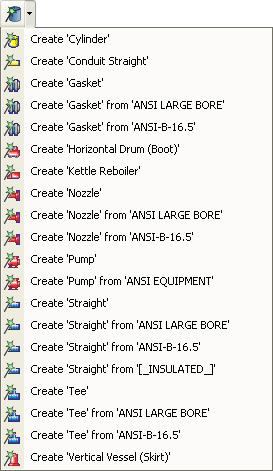Assisted Cylinder Modeling
This mode is used to model Cylinders from point cloud data.
|
|
Identify Cylinder |
Fit Cylinder to point cloud data |
Activating the Assisted Cylinder Modeling Tool
Choose the Assisted Cylinder Modeling Tool by:
- Clicking on the Assisted Cylinder Modeling Tool button on the Asset Window Toolbar.
- Using the Assisted Modeling menu which can be found on the Asset View Menu.
- Using the default keyboard shortcut “F5”.
In addition to enabling the mode the Assisted Cylinder Modeling Tool button on the toolbar provides the user with a drop down menu allowing the type of 3D Element / Asset to also be chosen.
|
|
Clicking on the drop down displays a list of valid Cylinder Templates. |
Straight has been chosen as the default for the Assisted Cylinder Modeling Mode |
If a 3D Element / Asset is chosen it becomes the default for Assisted Cylinder Modeling. Now whenever the Assisted Cylinder Modeling Tool is selected the chosen Template will be created by default. The type of 3D Element / Asset can always be changed by choosing something different from the Assisted Cylinder Modeling Tool drop down or in the Assisted Cylinder Modeling Dialog.