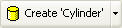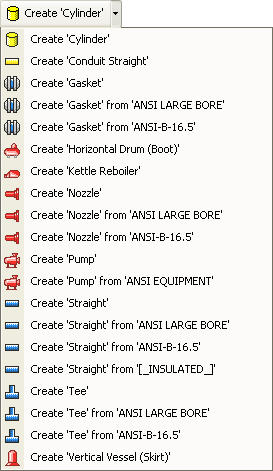Assisted Cylinder Modeling Dialog
Assisted Cylinder Modeling Dialog
Once the Assisted Cylinder Modeling mode is activated the "Assisted Cylinder Modeling Dialog" will appear allowing the user to choose how the Cylinder will be modeled.
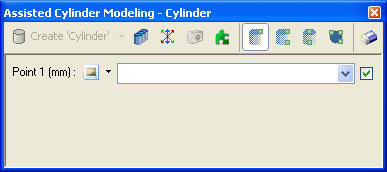
|
Create |
This command is enabled once all of the key points have been chosen and accepted. Clicking on the command will create a new instance of the 3D Element / Asset shown. To create a different type of 3D Element / Asset the user can click on the drop down to see a list of supported types, as shown below.
|
|
This command allows the user to simultaneously create multiple Assets. It can only be used with Best Fit Mode, Best Fit Double Mode, and Centerline Mode. |
|
|
Orthogonal |
This command toggles orthogonal modeling on and off. When orthogonal modeling is enabled the new 3D Element / Asset will always be axis-aligned, i.e. it's direction will be "North", "South", "East", etc. If orthogonal modeling is disabled then the new 3D Element / Asset can have any direction or orientation, e.g. "N 10.00 E 5.00 U". |
|
This command toggles connect on and off. When connect is on new 3D Elements / Assets will be automatically connected to the last 3D Element / Asset that was created using Assisted Cylinder Modeling. |
|
|
This mode allows users to create a Cylinder 3D Element / Asset by choosing a single point. The new Cylinder is then fitted to the surrounding point cloud data. |
|
|
This mode allows the user to create a Cylinder 3D Element / Asset by choosing two points that belong to a cylinder. The new Cylinder is then fitted to the surrounding point cloud data. |
|
|
This mode allows the user to create a Cylinder 3D Element / Asset by choosing two points that lie on a Cylinders center line. |
|
|
This mode allows the user to create a Cylinder 3D Element / Asset by choosing three points corresponding to the boxes cross-section. NOTE: Only the user specified points are used to create the new Cylinder, point cloud data is not used or required in this mode. |
|
|
Clear |
This command clears all the accepted points in the current modeling mode. |