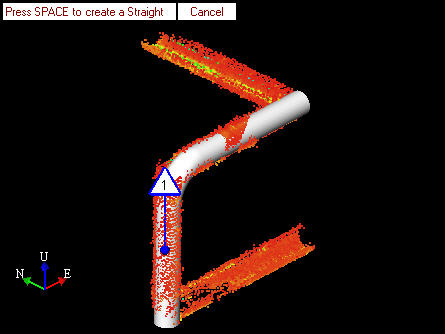Automatically Connecting Assets
 Automatically Connecting 3D Elements / Assets
Automatically Connecting 3D Elements / Assets
This command toggles connect on and off. When connect is on new 3D Elements / Assets will be automatically connected to the last 3D Element / Asset that was created using Assisted Cylinder Modeling.
- Create a new 3D Element / Asset using the Assisted Cylinder Modeling Tool.
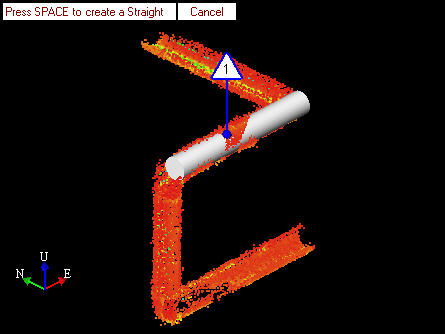
- Pick the required points for a second 3D Element / Asset.
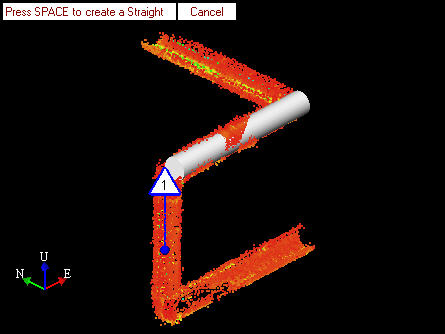
- The user can create the second 3D Element / Asset and connect it to the first by:
- Pressing the CTRL+SPACE in the Asset View.
- Enabling connect in the Assisted Cylinder Modeling Dialog and either pressing SPACE in the Asset View or clicking on the create command in the Assisted Cylinder Modeling Dialog.
- The second 3D Element / Asset will be created and displayed in the Asset Window.

In addition one of the following will also occur:
- If the two 3D Elements / Assets are not aligned correctly the Connection Wizard may be displayed and the user may have to make some choices as to which 3D Elements / Assets are modified in order to create the connecting 3D Element / Asset.
- If there are any errors trying to connect the two 3D Elements / Assets then a dialog will be displayed describing the problem.
- If the two Assets can be connected without any problems then an additional connecting 3D Element / Asset will be created and displayed in the Asset Window.