Best Fit Double Mode
This mode creates Cylinders using two points selected in the Asset Window and then fitting a Cylinder to the surrounding point cloud data.
Best Fit Double Mode to create a single Asset
- Display a Laser Scan or a Laser Scan Region.

- Select an Asset in the Asset Explorer which is to be the parent of the new Assets.
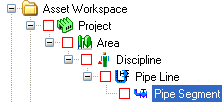
- Choose the Assisted Cylinder Modeling Tool (
 ) by:
) by:
- Clicking on the Assisted Cylinder Modeling Tool button on the Asset Window Toolbar.
- Using the Assisted Modeling menu which can be found on the Asset View Menu.
- Using the default keyboard shortcut “F5”.
See Asset Cylinder Modeling for more information.
- Choose Best Fit Double Mode (
 ) in the Assisted Cylinder Modeling Dialog.
) in the Assisted Cylinder Modeling Dialog.
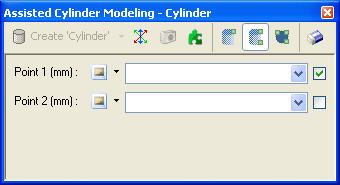
- Identify two points - one at each end of the Cylinder. See Picking Points for more information.
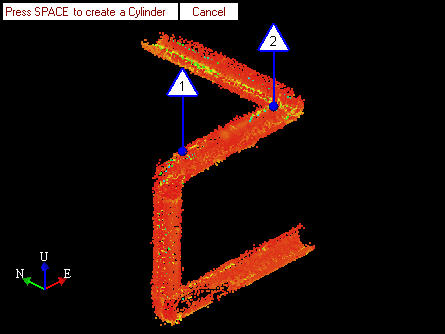
- Create a 3D Element / Asset by:
- Pressing SPACE to create the default 3D Element / Asset.
- Choosing the 3D Element / Asset to create in the Assisted Cylinder Modeling dialog.
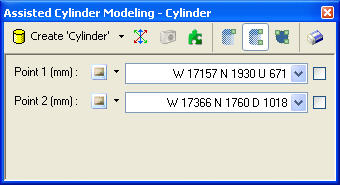
- A new 3D Element / Asset will be created, added to the Asset Explorer, and displayed in the Asset Window.
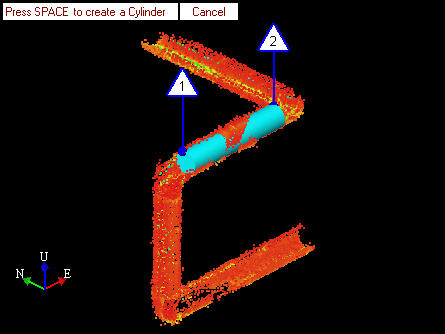
- To model another 3D Element /Asset the user can either:
- Click on another point in the Asset View which automatically clears the current marker.
- Press ESCAPE to clear the current marker and reset the Assisted Cylinder Modeling Dialog.
- Click Clear (
 ) in the Assisted Cylinder Modeling Dialog.
) in the Assisted Cylinder Modeling Dialog.
Best Fit Double Mode to simultaneously create multiple Assets
- Display a Laser Scan or a Laser Scan Region.
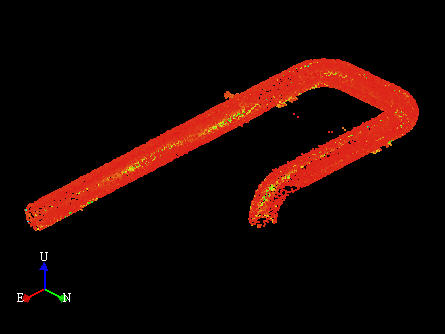
- Select an Asset in the Asset Explorer which is to be the parent of the new Assets.
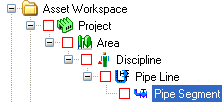
- Choose the Assisted Cylinder Modeling Tool (
 ) by:
) by:
- Clicking on the Assisted Cylinder Modeling Tool button on the Asset Window Toolbar.
- Using the Assisted Modeling menu which can be found on the Asset View Menu.
- Using the default keyboard shortcut “F5”.
See Asset Cylinder Modeling for more information.
- Choose Best Fit Mode (
 ) in the Assisted Cylinder Modeling Dialog and select Create Multiple Cylinders (
) in the Assisted Cylinder Modeling Dialog and select Create Multiple Cylinders ( )
)
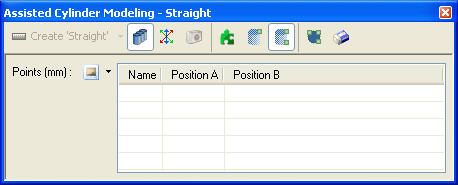
- Identify pairs of points belonging to each Cylinder that needs to be created. See Picking Points for more information.
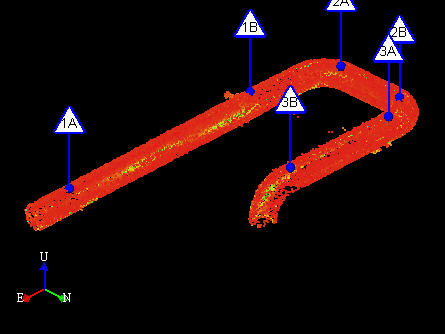
- Create 3D Elements / Assets by:
- Pressing SPACE to create the default 3D Elements / Assets.
- Choosing the 3D Elements / Assets to create in the Assisted Cylinder Modeling dialog.

- Multiple new 3D Elements / Assets will be created, added to the Asset Explorer, and displayed in the Asset Window.
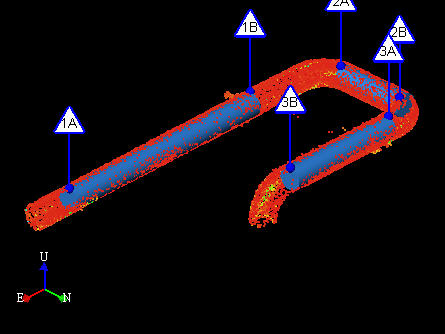
- To model additional 3D Elements /Assets the user can either:
- Press ESCAPE to clear the current marker and reset the Assisted Cylinder Modeling Dialog.
- Click Clear (
 ) in the Assisted Cylinder Modeling Dialog.
) in the Assisted Cylinder Modeling Dialog.

