Select Mode
When clicking in the Asset View, the asset or assets that you click on will become selected in the Asset Explorer, and the Asset will be highlighted in the 3D Model.
The Asset "level" that is selected will depend on the Project Settings. Subsequent clicks on the item will walk the hierarchy down to the most basic object and at the end it will loop back to the beginning.
Assets in the Asset View may be selected using the following methods:
 Single Select - Allows items in the Asset View to be selected one at a time.
Single Select - Allows items in the Asset View to be selected one at a time.
- Click the Single Select button to enable Single Selection mode.
- Left-click on the asset to select.
- Click on additional assets while pressing the CTRL key to add to the selection.
|
If you want the asset(s) to be selected in the other opened windows and/or in the Asset Explorer, you can synchronize the selection using the 'Selection' and 'Asset Selection in Viewer' options in the Asset Explorer Options. |
 Region Select - Multiple items are selected simultaneously.
Region Select - Multiple items are selected simultaneously.
- Click the Region Select button to enable Region Selection.
- Drag the mouse to draw a rectangle. All assets inside the rectangle will be selected.
- Repeat the drag while holding the CTRL key to add to the selection.
|
If you want the asset(s) to be selected in the other opened windows, you can synchronize the selection using the Asset Explorer Options. This will by default select the lowest level Assets (Asset Objects) in the hierarchy. If you want to apply the project settings selection priority, hold the ALT key while selecting assets. |
Highlighting
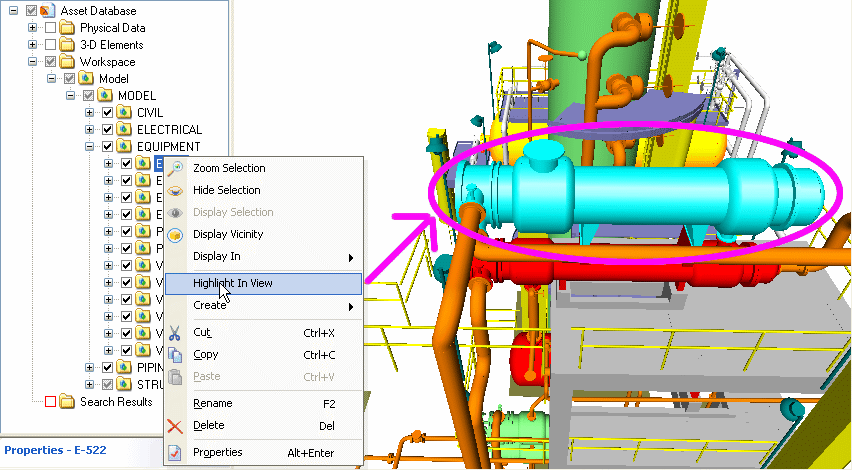
If an Asset with children is selected, its contents will not be highlighted in the Asset View. To highlight a selected Asset with its children, right-click, and choose Highlight in View from the context menu. You can also hold down the "ALT" key while selecting assets in the Asset Explorer to highlight all children.
Deselecting
There are four ways to deselect all assets.
|
1. Click the Deselect All button on the Asset Window Toolbar. |
2. Click the "ESC" key while in select mode. |
|
3. Click in the blank space in the Asset Explorer. |
|
4. Click in the empty space in the Asset Window. |
A single Asset can be deselected by holding the CTRL key and clicking on it.


