Moving Marked Points
You can move a marked point by using the reposition command from the context menu. As with all authoring functions, you must have permissions and work in a work order or standing task to perform this function.
- Display the marked point in the Asset View.
- Select the marked point in the Asset View or the Asset Explorer.
- Right-click to display the context menu and choose Reposition.
- Reposition the marked point by clicking on the desired part of an asset displayed in the Asset View.
- Clicking on the Cancel button or clicking anywhere outside of the Asset View will cancel repositioning, and the marked point will remain unchanged where it was.
Asset View after selecting Reposition
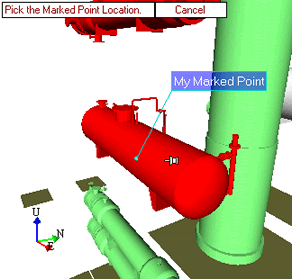
Asset View after selecting a new position for the Marked Point
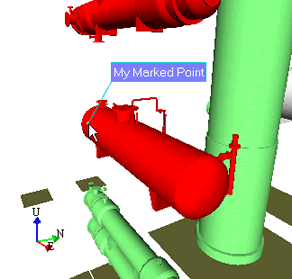
Moving Marked Point Tags
- Display the marked point and its tag in the Asset View (see Displaying Marked Points for more information).
- Click on the marked point tag in the Asset View and drag it to its new position.
See also
Marked Points | Creating Marked Points | Displaying Marked Points | Changing Marked Point Properties | Editing Marked Point Tags
