Modify Scope for a User Defined Work Order
Modify Task Scope
User Defined Work Order allows users to define the Task Scope in an intuitive way.
For example, users can set Asset Scope from the displayed assets in the Asset View window and add related Knowledge Views, Display Filters, and Search Definitions based on the Asset Scope.
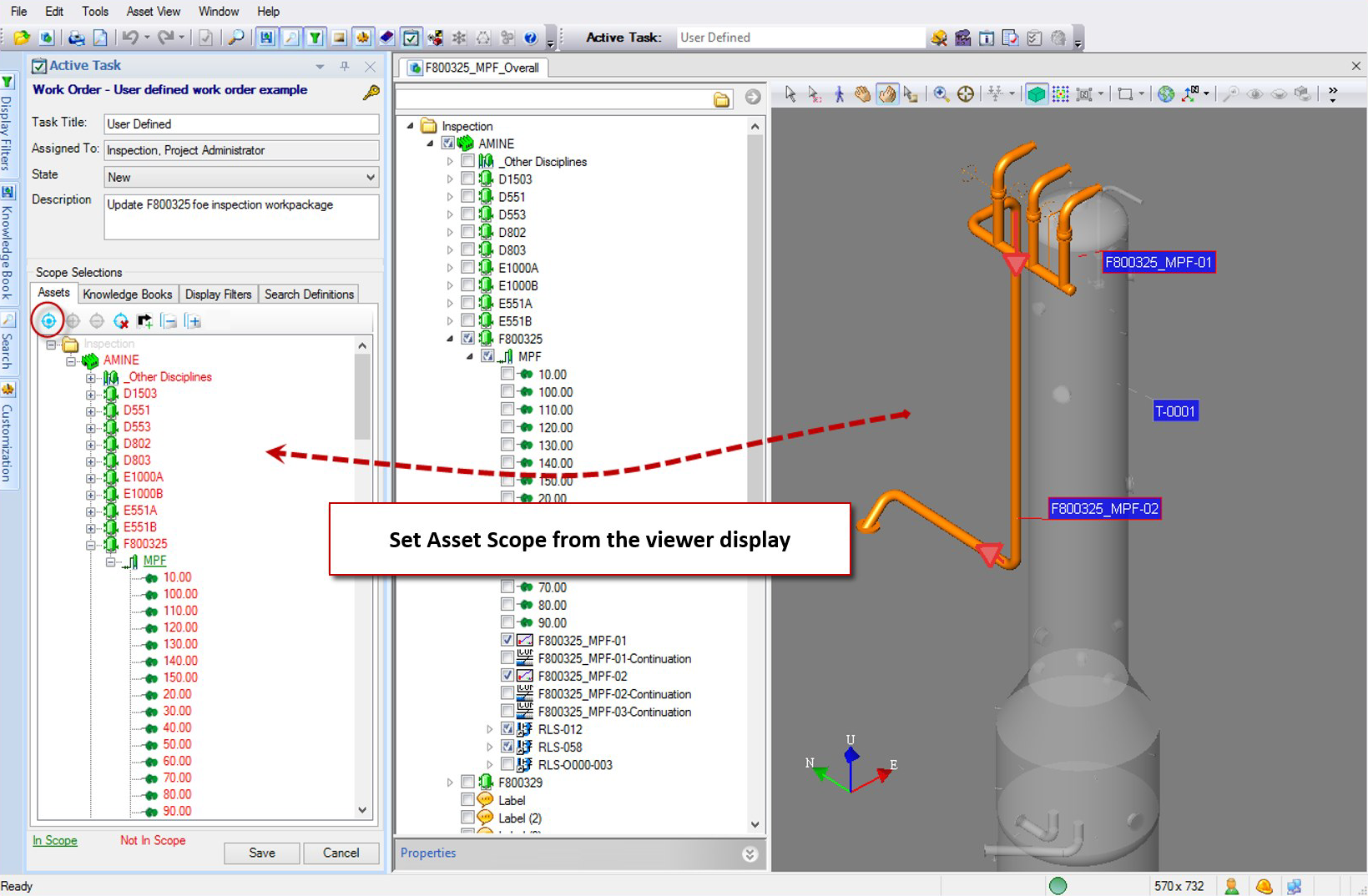
Users can utilize the Scope Browser UI control to define the following Scope:
Scope Selections for Assets
|
This fuction will clear all existing In-Scope Assets if any and set the Scope based on the display Assets in the current active Asset View window. |
|
Add a selected Asset to the Scope in the Assets tab. |
|
Remove a selected Asset from the Scope in the Assets tab. |
|
Clear all Scope settings in the Assets tab. |
|
Add Shared Assets to the Scope based on the existing In-Scope Assets in the Assets tab. |
|
Collapse scope browser in the Assets tab |
|
Expand scope browser to view all In-Scope Assets in the Assets tab |
Scope Selections for Knowledge Books
|
Add the Knowledge Views which contain the In-Scope Assets to the Scope in the Knowledge Books tab. |
|
Add a selected Knowledge View or Knowledge View folder to the Scope in the Knowledge Books tab. |
|
Remove a selected Knowledge View or Knowledge View folder from the Scope in the Knowledge Books tab. |
|
Clear all Scope settings in the Knowledge Books tab. |
|
Collapse scope browser in the Knowledge Books tab |
|
Expand scope browser to view all In-Scope Knowledge Views and Knowledge View folders in the Knowledge Books tab |
|
Open a selected Knowledge View in Asset View window. |
Scope Selections for Display Filters
|
Add the Display Filters which are used by In-Scope Knowledge Views to the Scope in the Display Filters tab. |
|
Add a selected Display Filter or Display Filter folder to the Scope in the Display Filters tab. |
|
Remove a selected Display Filter or Display Filter folder from the Scope in the Display Filters tab. |
|
Clear all Scope settings in the Display Filters tab. |
|
Collapse scope browser in the Display Filters tab |
|
Expand scope browser to view all In-Scope Display Filters and Display Filter folders in the Display Filters tab |
Scope Selections for Search Definitions
|
Add the Search Definitions which are linked to In-Scope Display Filters to the Scope in the Search Definitions tab. |
|
Add a selected Search Definition or Search Definition folder to the Scope in the Search Definitions tab. |
|
Remove a selected Display Filter or Display Filters folder from the Scope in the Search Definitions tab. |
|
Clear all Scope settings in the Search Definitions tab. |
|
Collapse scope browser in the Search Definitions tab |
|
Expand scope browser to view all In-Scope Search Definitions and Search Definition folders in the Search Definitions tab |
|
|



























