Create a User Defined Work Order
To create a User Defined Work Order in V-Suite CORE, click on Create User Defined Work Order in the Work Order Toolbar.
The user will be prompted for a few pieces of information to create the User Defined Work Order.
- Name - The work order name must be specified.
- Description - The description of the work to be done in the work order.
- Definitions - The Work Order Definitioin for a User Defined Work Order is "05 - User Defined". This is a system default setting and can't be changed.
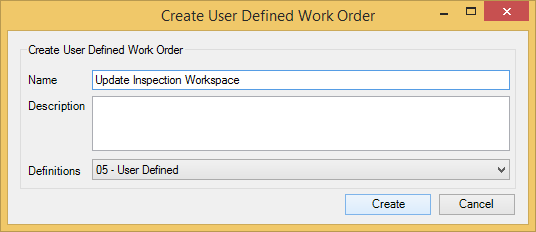
After the User Defined Work Order was created successfully, the user will be prompted an option to enter its Work in Progress view to modify task Scope.
- Yes - The application will activate the User Defined Work Order Task and open the Ative Task tool window.
- No - The application will close this prompt window.
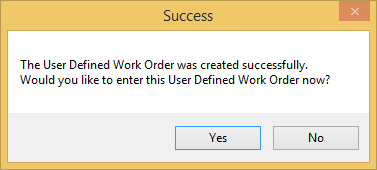
If the user chooses to enter the User Defined Work Order, the following Active Task tool window will be displayed, and the user can start to modify the task content.
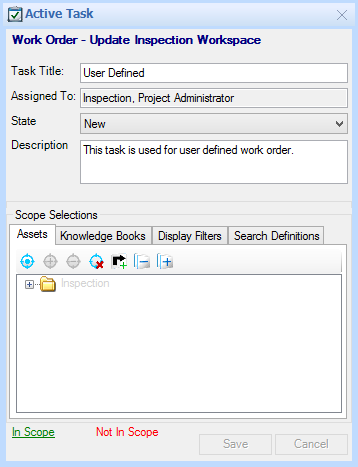
You can use Active Task to perform the following:
- Optionally update the Task Title.
- Optionally update the Description to clarify the work that needs to be performed against the task.
- Optionally update the State, for example from "New" to "Scope Approval".
- Optionally define the Scope of the Task. Click here to learn more about modifying Scope in a User Defined Work Order.
|
User Defined Work Order is one type of Work Orders. It allows users to create it within V-Suite CORE, but some of functions still need to be performed in Task Center, for example, users cannot delete, publish, and upgrade a User Defined Work Order in V-Suite CORE. Those commands can only be performed in Task Center. |
See Also
Prerequisites to create User Define Work Orders

