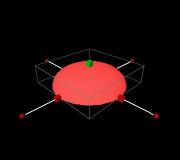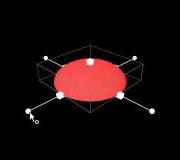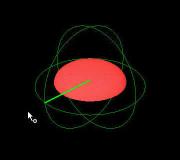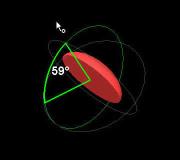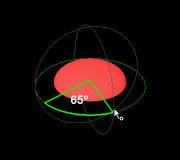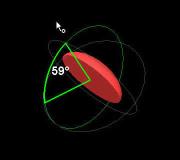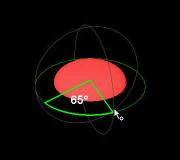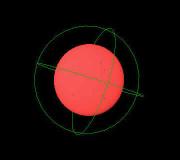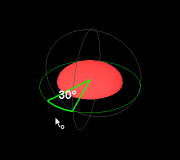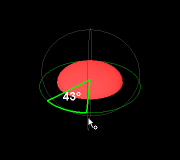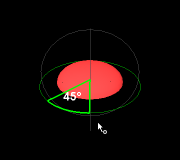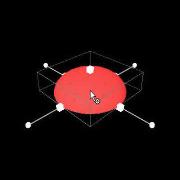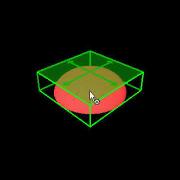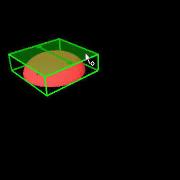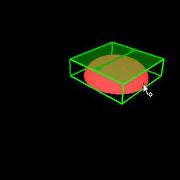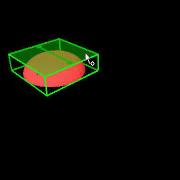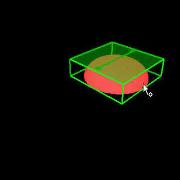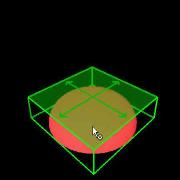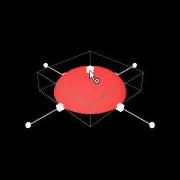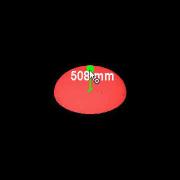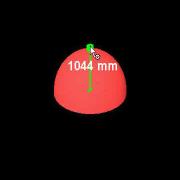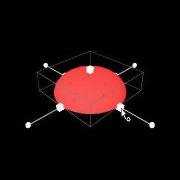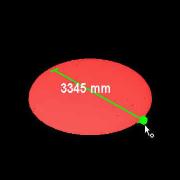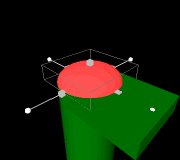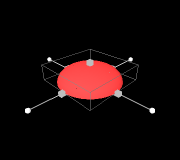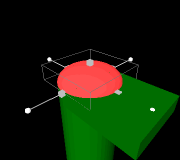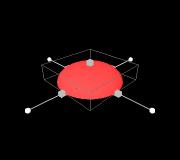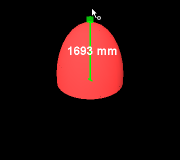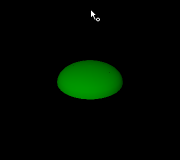Dish Manipulator
The handles on the manipulator are color coded to help the user understand which property of the Cone is being modified.
- Green handles represent the Height of the Dish.
- Blue handles represent the Orientation / Diameter of the Cone.
Rotation
- A Dish element can be rotated by clicking and dragging on one of the spheres attached to sides of the manipulator.
- All rotations are performed around the center at the base of the Dish.
- During a rotation the angle through which the Dish has been rotated is displayed in the Asset View.
- Dragging the mouse in one direction will rotate the Dish about one axis and dragging the mouse in the other direction will rotate the Dish about the other axis.
|
|
|
|
Display the manipulator for the Dish |
Click on one of the manipulator's spheres to start rotating |
Move cursor up to rotate about one axis |
Move cursor across to rotate about a different axis |
- During a rotation the user can press the 'X' key while dragging the mouse to cycle through the different rotation modes.
|
|
|
Start rotation about one axis |
Press the 'X' key to rotate about the other axis |
Press the 'X' key again to freely rotate about any axis |
- By default during a rotation the manipulator will snap to the following common angles, 30, 45, 60, 90, etc. To disable this snapping the user must press and hold the ‘Control’ key while rotating.
|
|
|
Start rotating the Dish, notice how is snaps to common angles |
Press the ‘Control’ key to temporarily disable snapping. |
Release the ‘Control’ key to re-enable snapping. |
Translation
- A Dish can be translated by clicking and dragging on one face of the manipulator.
- Dragging the mouse in one direction will translate the Dish in one direction and dragging the mouse in the other direction will translate the Dish in the other direction.
|
|
|
|
Display the manipulator for the Dish |
Click on one of the manipulator's planes to start translating |
Move cursor up to translate in one direction |
Move cursor across to translate in the other direction |
- During a translation the user can press the 'X' key while dragging the mouse to cycle through the different translation modes.
|
|
|
Start translation in one direction |
Press the 'X' key to translate in the other direction |
Press the 'X' key again to freely translate within the manipulator's plane |
Height
- The height of a Dish can be changed by clicking and dragging on the cube located on the top of the Dish's manipulator.
- The cube is attached to the top of the Dish so clicking and dragging it will only move the top of the Dish, the position of the Dish's base will remain unchanged.
- While the height is being changed its new value is displayed in the Asset View. The height is displayed using the current distance units.
|
|
|
|
Display the manipulator for the Dish |
Click on the cube located on the top of the manipulator to start changing the Dish's height |
Move cursor to make the Dish taller, notice how only the top of the Dish is being moved |
Move cursor to make the Dish shorter, notice how only the top of the Dish is being moved |
- While changing the height the user can press the 'X' key while dragging the mouse to cycle through the different modes.
|
|
Start changing the height and the base will remain fixed. |
Press the 'X' key to change the height with the center fixed. |
Diameter
- The diameter of a Dish can be changed by clicking and dragging on one of the cubes located around the base of the Dish's manipulator.
- Each cube is attached to the edge of the Dish so clicking and dragging it will only move the outside of the Dish, the position of the Dish's center will remain unchanged.
- While the diameter is being changed its new value is displayed in the Asset View. The height is displayed using the current distance units.
|
|
|
|
Display the manipulator for the Dish |
Click on one of the cubes located at the edge of the manipulator to start changing the Dish's diameter |
Move cursor to make the Dish larger, notice how only the edge of the Dish is being moved |
Move cursor to make the Dish smaller, notice how only the edge of the Dish is being moved |
General
- In situations where the Dish being manipulated is occluded by other Assets the user can press the ‘H’ key to temporarily hide all other Assets in the scene. Releasing the ‘H’ key will redisplay the hidden Assets.
|
|
|
Display the manipulator for the Dish |
Press and hold ‘H’ to hide all the Assets not being manipulated |
Release ‘H’ to show all the Assets not being manipulated |
- Additionally, if the Dish itself occludes some of the manipulator handles, the user can press the 'A' key to temporarly hide the Dish and all other Assets in the scene. Releasing the 'A' key will redisplay the hidden Assets.
- At any time during a manipulation the user can press the ‘Esc’ key to cancel the current action and return the Dish to its original position and/or orientation.
|
|
|
Display the manipulator for the Dish |
Click on part of the manipulator to start manipulating |
Press the ‘Esc’ key to cancel the current manipulation |