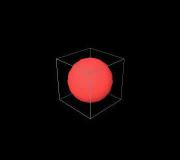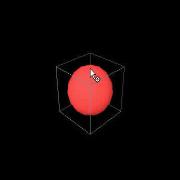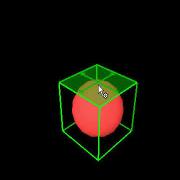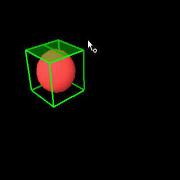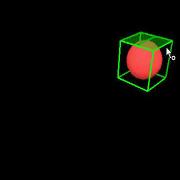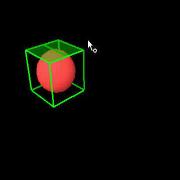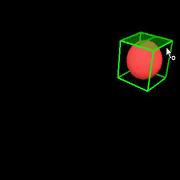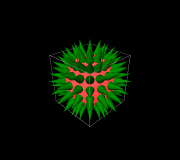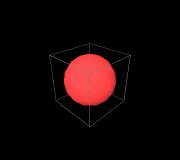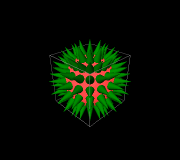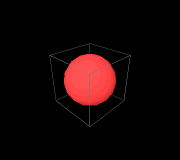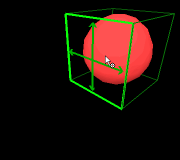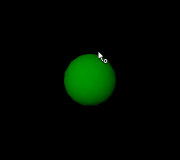Sphere Manipulator
Translation
- A Sphere can be translated by clicking and dragging on one face of the manipulator.
- Dragging the mouse in one direction will translate the Sphere in one direction and dragging the mouse in the other direction will translate the Sphere in the other direction.
|
|
|
|
Display the manipulator for the Sphere |
Click on one of the manipulator's planes to start translating |
Move cursor up to translate in one direction |
Move cursor across to translate in the other direction |
- During a translation the user can press the 'X' key while dragging the mouse to cycle through the different translation modes.
|
|
|
Start translation in one direction |
Press the 'X' key to translate in the other direction |
Press the 'X' key again to freely translate within the manipulator's plane |
General
- In situations where the Sphere being manipulated is occluded by other Assets the user can press the ‘H’ key to temporarily hide all other Assets in the scene. Releasing the ‘H’ key will redisplay the hidden Assets.
|
|
|
Display the manipulator for the Sphere |
Press and hold ‘H’ to hide all the Assets not being manipulated |
Release ‘H’ to show all the Assets not being manipulated |
- At any time during a manipulation the user can press the ‘Esc’ key to cancel the current action and return the Sphere to its original position and/or orientation.
|
|
|
Display the manipulator for the Sphere |
Click on part of the manipulator to start manipulating |
Press the ‘Esc’ key to cancel the current manipulation |