Creating Labels
Labels may be created using the context menu in the Asset Explorer. You can only create labels under a Valid Parent as defined in the label template. As with all authoring functions, you must have permissions and work in a work order or standing task to create labels.
- Select an asset that is a valid parent of a label in the Asset Explorer.
- Right-click to display the context menu and choose Create - Label
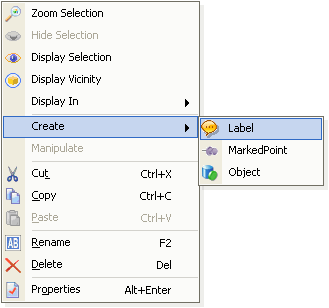
- Position the label by clicking on the desired location in the asset view. See examples below.
- If successful, a new label will be added to the selected asset and it will be displayed in the asset view. Please note that if the Show Tags for labels is toggled off, the label might not be visible.
- By default, the label name and caption are "New Label". See Changing Label Properties for more information.
- The appearance properties of the new label are based on the current Project Settings.
- Clicking on the Cancel button or clicking anywhere outside of the asset view will cancel creatng the label. Once cancelled, steps 1 and 2 must be repeated to create a new label.
Asset View after clicking Create - Label
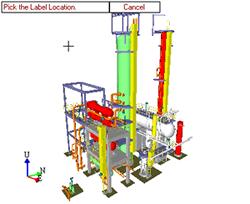
Asset View after clicking on the desired location in the Asset View.

See also
Labels | Changing Default Label Properties | Changing Label Properties | Editing Label Captions | Moving Labels
