Best Fit Mode
 Best Fit Mode
Best Fit Mode
This mode creates Planes using a single point selected in the Asset Window and then fitting a Plane to the surrounding point cloud data.
- Display a Laser Scan or a Laser Scan Region.
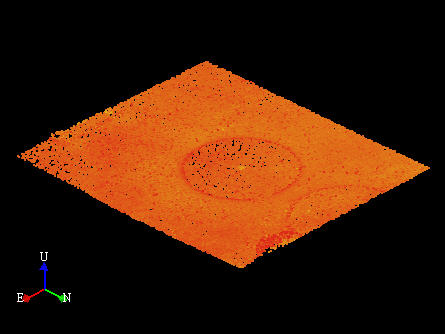
- Select an Asset in the Asset Explorer which is to be the parent of the new 3D Element / Asset.

- Choose the Assisted Plane Modeling Tool (
 ) by:
) by:
- Clicking on the Assisted Plane Modeling Tool button on the Asset Window Toolbar.
- Using the Assisted Modeling menu which can be found on the Asset View Menu.
- Using the default keyboard shortcut “F6”.
See Asset Plane Modeling for more information.
- Choose Best Fit Mode (
 ) in the Assisted Plane Modeling Dialog.
) in the Assisted Plane Modeling Dialog.
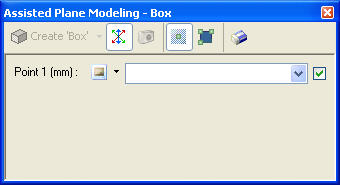
- Identify a point belonging to a Plane. See Picking Points for more information.
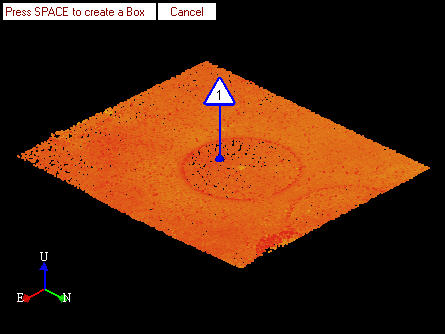
- Create a 3D Element / Asset by:
- Pressing SPACE to create the default 3D Element / Asset.
- Choosing the 3D Element / Asset to create in the Assisted Plane Modeling dialog.
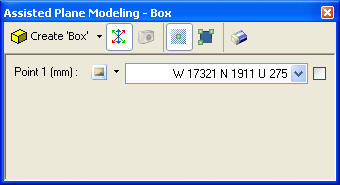
- A new 3D Element / Asset will be created, added to the Asset Explorer, and displayed in the Asset Window.
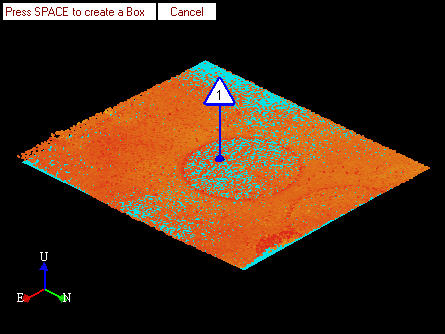
- To model another 3D Element /Asset the user can either:
- Click on another point in the Asset View which automatically clears the current marker.
- Press ESCAPE to clear the current marker and reset the Assisted Plane Modeling Dialog.
- Click Clear (
 ) in the Assisted Plane Modeling Dialog.
) in the Assisted Plane Modeling Dialog.
