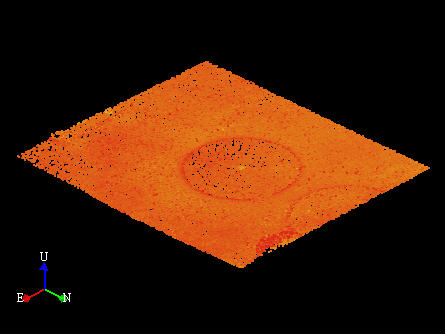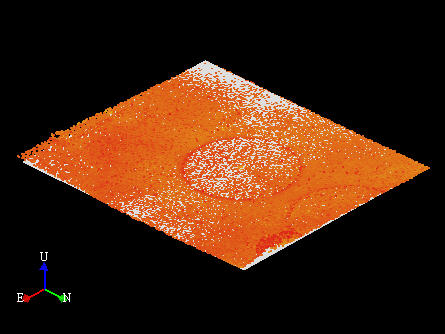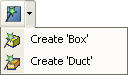Assisted Plane Modeling
This mode is used to model Planes from point cloud data.
|
|
Identify Plane |
Fit Plane to point cloud data |
Activating the Assisted Plane Modeling Tool
Choose the Assisted Plane Modeling Tool by:
- Clicking on the Assisted Plane Modeling Tool button on the Asset Window Toolbar.
- Using the Assisted Modeling menu which can be found on the Asset View Menu.
- Using the default keyboard shortcut “F6”.
In addition to enabling the mode the Assisted Plane Modeling Tool button on the toolbar provides the user with a drop down menu allowing the type of 3D Element / Asset to also be chosen.
|
|
Clicking on the drop down displays a list of valid Plane Templates. |
Box has been chosen as the default for the Assisted Plane Modeling Mode |
If a 3D Element / Asset is chosen it becomes the default for Assisted Plane Modeling. Now whenever the Assisted Plane Modeling Tool is selected the chosen Template will be created by default. The type of 3D Element / Asset can always be changed by choosing something different from the Assisted Plane Modeling Tool drop down or in the Assisted Plane Modeling Dialog.
See Also