Add User
To allow a user to sign-in to V-Suite ,you must first add the user to the system.
You can add a new user via the Users application. The Users Application can be accessed via the System Administration icon on the V-Suite home page.
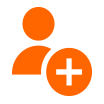
Click the new user icon. This displays the New User form which lets you specify the User properties.
User Properties
A user has the following properties:
V-Suite User Account:
- V-Suite User Name - The V-Suite username. This field is required and must be unique.
- V-Suite User Password - The V-Suite account password. The password must meet the password complexity settings. The password expiration will comply with the password policy settings. Click here to learn more about V-Suite authentication settings.
- Account Status - Either Enabled or Disabled. Select Disabled if you do not (yet) want the user to be able to sign-in.
Windows Authentication:
- Allow Windows Authentication - Select this check box if you allow the user to optionally sign in with her/his windows account.
- Windows Account - Associate the V-Suite user to an existing Windows user to sign-in to V-Suite with the current login Windows account. Windows user name is only available for mixed mode authentication.
Alternatively, you may enter (at least 3 characters) of the start of the username, first name or last name and click the Check Name button. The system will attempt to find a windows user matching the name you entered. If more than one user is found you will be prompted to select the user you wish to add.
For example, if you enter "Peter" and click Check Name the system will find all windows users whose username, first name or last name starts with the string "Peter".
User Profile:
- First Name - The first name of the user. This field is optional and may be left blank.
- Last Name - The last name of the user. This field is optional and may be left blank.
- Email Address - The email address of the user. This field is optional and may be left blank.
Entitlement:
- Assigned to Security Groups - Select the security group(s) of which this user will be a member.
Also see: Entitlement
Organization Roles:
- Assigned to Organization Roles - Select the organization role(s) of which this user will be a member.
Also see: Organization Roles
You can change the defaults used for the Assigned to Security Groups and Assigned to Organization Roles fields on the User System Preferences form. |
Click the Save button on the top of the form to add the new user.
