Point Cloud Selection
Point Selection tools are available in the Point Selection Tools Toolbar, and in the Asset View, Selection Tools menu.
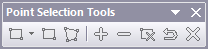
Select Rectangle 
A rectangle select identifies a rectangular box which will determine which points will be affected by select/unselect actions.
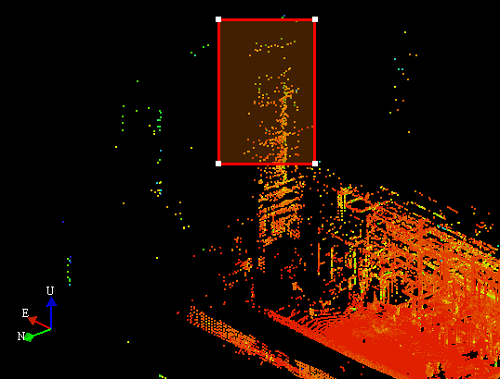
Once drawn, you may click and drag on a corner of the rectangle to modify the bounds.
When the rectangle is placed to the desire of the user, the points inside the rectangle may be selected/unselected.
Select Polygon 
A polygon select identifies a polygon which will determine which points will be affected by select/unselect actions.
Clicking in the viewer will add the bounds of the polygon, which will grow as more points are added.
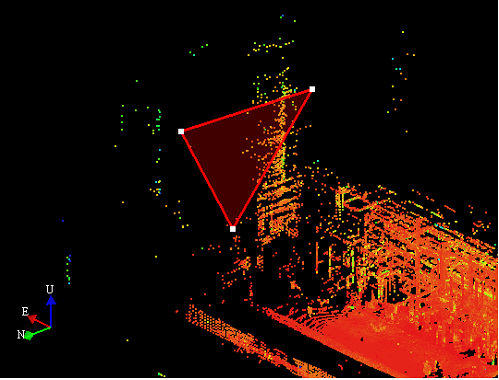
Once points are added to the polygon, you may click and drag on a point of the polygon to modify the bounds.
Once drawn, you may place your cursor on any point, and press CTRL to eliminate a point.
When the rectangle is placed to the desire of the user, the points inside the rectangle may be selected/unselected.
Select Points 
Selecting points will highlight in blue, the area defined in either the rectangle or polygon. Once points are selected, points may be categorized, or clipped.
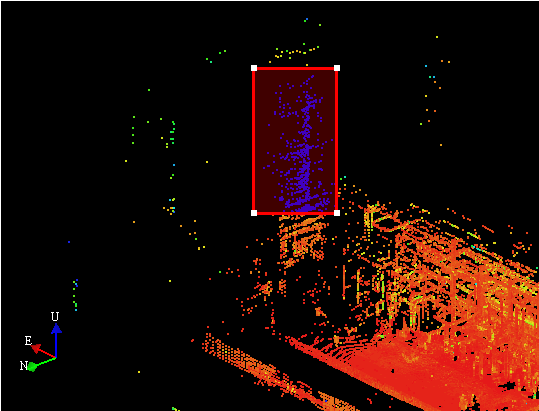
Unselect Points 
Unselecting points will remove highlighting from points in the area defined in either the rectangle or polygon.
Additional Selection Actions
|
Discard Selection Area - This will remove the selection area (rectangle or polygon) from the viewer. Any points that are selected will remain selected. |
|
Undo Last Selection Action - This will undo the latest select/unselect action. |
|
Clear All Selection - This will unselect all points. |
|
Point selection tools are only available when the camera is in Orthographic mode. |




