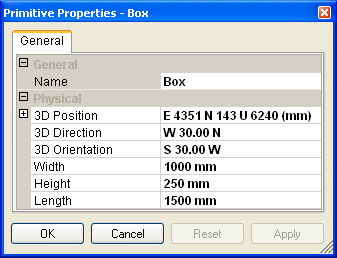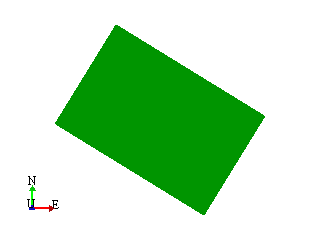PMC Translate
This control allows Assets to be translated in both the world coordinate system and the Asset coordinate system. The distance of each translation can be configured and each click on the control will move the Asset that exact distance in the chosen direction.
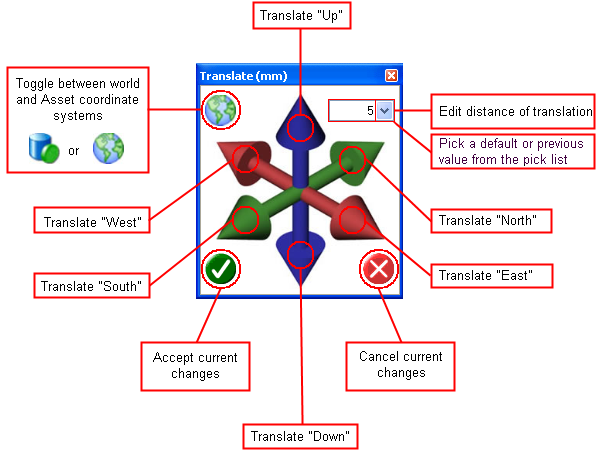
Understanding World and Asset co-ordinate systems
This is best explained using an example. Let’s say we have a Box which has a direction of ”E 30.0 S”, as shown.
|
|

After configuring the Translate control to use the World coordinate system then clicking on ‘Translate North’ will result in the green box being translated to match the red box. In this case the box is being translated along the north axis.
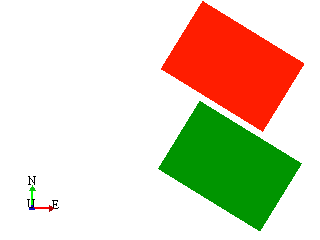

After configuring the Translate control to use the Asset coordinate system then clicking on ‘Translate North’ will result in the green box being translated to match the red box. In this case the box is being translated along its own direction axis.
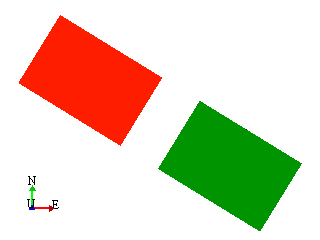
When using the Asset coordinate system it is not always obvious to the user which way the Asset will move when they click on one of the Translate directions. However, if the Asset doesn’t move in the desired direction the user can quickly reset the current changes or simply click in the opposite direction to undo the undesired translation.