PMC Basics
All three of the PMC controls perform actions on whichever Assets are selected in the active Asset Window.
- Display one or more Assets in an Asset Window.
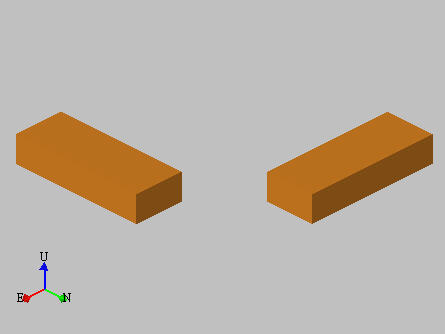
- Select one or more displayed Assets in the Asset Window or the Asset Explorer.
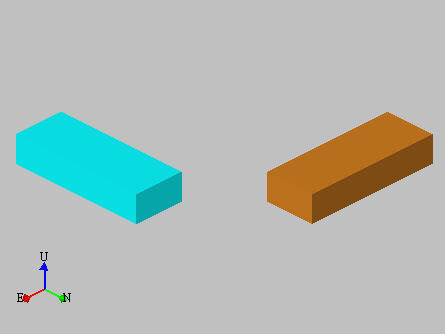
- Display any of the PMC controls (Translate
 , Rotate
, Rotate  , or Advanced
, or Advanced  ) from the Main Toolbar or the Tools Menu.
) from the Main Toolbar or the Tools Menu. - Manipulate the Asset using any of the PMC controls.
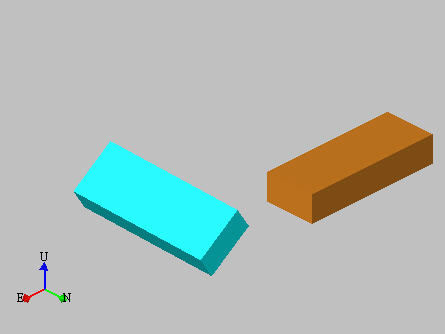
- Any changes can be accepted by clicking on the green check mark
 or pressing SPACE. Changes can be canceled by clicking on the red cross
or pressing SPACE. Changes can be canceled by clicking on the red cross  .
.
General Tips
- The user can perform any number of actions in any of the PMC controls before accepting their changes. Throughout the duration of the action, the Asset will remain locked and no other users will be able to modify that Asset. Nothing will be stored in the database until the user clicks Accept.
- If the user modifies an Asset and then selects a different Asset any changes to the first Asset will NOT be automatically saved. If an attempt is made to manipulate a different Asset without saving changes to the previous Asset the user will be notified and given an opportunity to save their changes before continuing.
- Closing any of the PMC controls without saving changes will automatically prompt the user to save their changes before continuing.
