Import and Export Language Specific Content
Some content created in the project can be translated for users of other languages. In order to accomplish this translation, a glossary is exported/imported.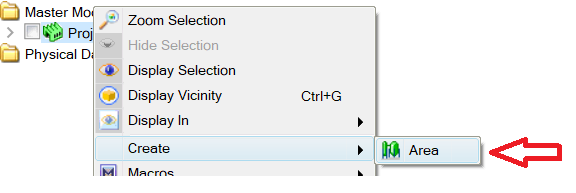
Exporting a Glossary
A glossary can be created for a project by using the "export glossary" command.
A glossary can be created for any of the supported languages. The glossary file will be created as a Microsoft Excel .xlsx file. This file will contain
translation text for the following content:
- Appearances
- Templates
- Macros/Macro Folders
- Attributes/Attribute Sets
- Workspaces
- Catalog Content
- Tags
- Connection Points
The content of the exported glossary will contain a link between the project content, and the target language translated content. After exporting the glossary,
the glossary may be updated by the user to fine tune the translation of the content to the desired language and import the updated file.
Importing a Glossary
A glossary can be imported into a project by using the "import glossary" command. This can be found in the 'File->Import->Glossary' menu. Once a glossary has been imported (and published), users will observe the project content translated based on the glossary. The import of the glossary must be done in the context of a Work In Progress.
Example Work Process
- You have been provided with a database which contains custom templates (or other database items, see types of relevant database items above) and/or you have added a custom template, for example "Escape Route".
- All users, including those who have set there system language to Simplified Chinese or Japanese will see "Escape Route" in the user interface for templates.
- Export the database items to a glossary file for the the language for which you want to provide a translation, for example Simplified Chinese.
- The glossary file is a Microsoft Excel File. Open the file in Microsoft Excel. You will observe Columns NAME, VALUE, TYPE. You should only ever change the VALUE column.

- Locate the database item for which no translation is avaliable yet. In this example 'Escape Route' and update the value:

Save the Excel file. - Import the updated Language Glossary File and publish the Work in Progress (WIP) view.
- Users who have set their language to Simplified Chinese will now see '逃生路线' instead of 'Escape Route' in the user interface.
|
The Macro API always works with the database item Name property, not with the translated (or Localized) property. For the example above, to obtain the template in a Macro specify 'Escape Route' not '逃生路线'. |
A database contains multiple language glossaries (English, Simplified Chinese and Japanese).
In the above work process example we provided a translation for Simplified Chinese. Repeat steps 3-6 for translation to Japanese and/or English but make sure that in step 3 you select the appropriate language for export. If the user's computer language is set a language other than the supported language glossaries the application will default to the English glossary.
