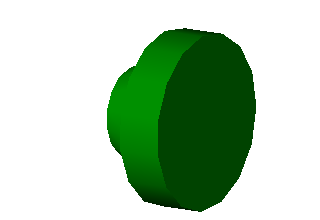Flip
This tool flips the Asset such that its Position is changed from one end of the Asset to the other.
The following Primitives are supported:
 Cone
Cone IShape
IShape LShape
LShape Pyramid
Pyramid Rect Torus
Rect Torus Torus
Torus TShape
TShape UShape.
UShape.
The following Assets are supported:
 Angle
Angle Angle Valve
Angle Valve Channel
Channel Duct Bend
Duct Bend Duct Reducer
Duct Reducer Duct
Duct Elbow
Elbow Flange
Flange Flanged Valve
Flanged Valve Flanged Valve (Custom)
Flanged Valve (Custom) Flanged Valve (Lever)
Flanged Valve (Lever) Flanged Valve (TBar)
Flanged Valve (TBar) Flanged Valve (Wheel)
Flanged Valve (Wheel) I-Beam
I-Beam Nozzle
Nozzle Reducer
Reducer Safety Valve
Safety Valve Spectacle Blind
Spectacle Blind Straight
Straight T-Brace
T-Brace Tee
Tee Valve
Valve Valve (Custom)
Valve (Custom) Valve (Lever)
Valve (Lever) Valve (TBar)
Valve (TBar) Valve (Wheel)
Valve (Wheel) Wafer Check Valve
Wafer Check Valve
Here is example showing how to use the Flip tool:
- Display some Assets in the Asset Window
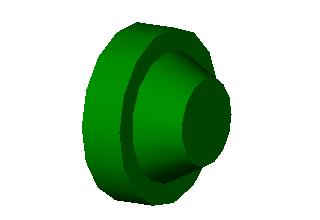
- Select the Asset to be flipped and choose the “Flip” command by either:
- Clicking the “Flip” button on the toolbar -

- Choosing “Flip” from the Asset View context menu
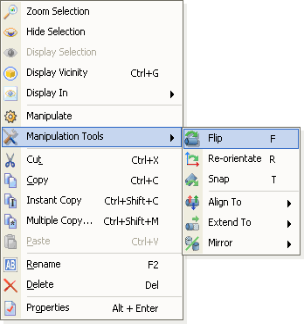
- Using a keyboard shortcut, see Assigning Keyboard Shortcuts for more information.
- The Asset will be flipped.