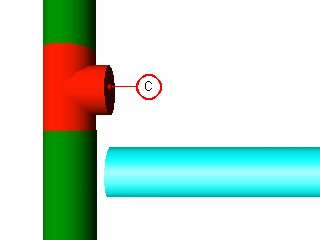Extend To Point
This tool scales an Asset to a specified point.
The following Primitives are supported:
 Box
Box Cone
Cone Cylinder
Cylinder IShape
IShape LShape
LShape Pyramid
Pyramid TShape
TShape UShape.
UShape.
The following Assets are supported:
 Angle
Angle Duct Reducer
Duct Reducer Duct
Duct I-Beam
I-Beam Reducer
Reducer Straight
Straight T-Brace
T-Brace
Here is example showing how to use the Extend To Point tool:
- Display some Assets in the Asset Window
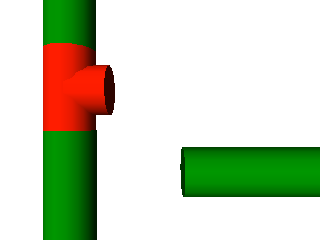
- Switch to measure mode and take a measurement to extend to.
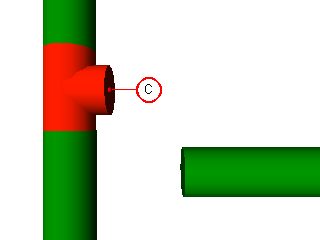
- Select the Asset to be Extended and choose “Extend To Point” command by either:
- Clicking the “Extend To Point” button on the toolbar -

- Choosing “Extend To Point” from the Asset View context menu.
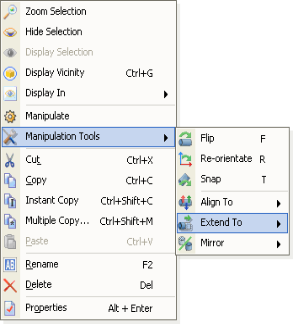
- Using a keyboard shortcut, see Assigning Keyboard Shortcuts for more information.
- A menu will be displayed containing a list of all the current measurements. Choose the measurement to use when extending the Asset.
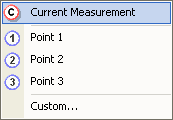
If the user doesn’t wish to use any of the available Measurements then choosing Custom will display a dialog allowing a custom point to be entered.

- The Asset will be extended to the specified point.