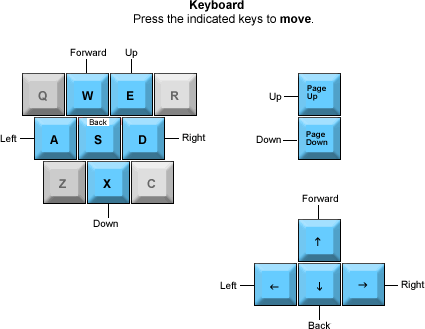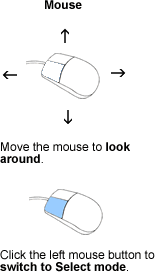Walk
The Walk navigation mode gives you the real-life perspective a 6-foot tall person traveling through the Model while looking around, avoiding obstructions, and walking up and down stairs.
Basic Controls
The Walk Navigation requires the use of both hands. Place one hand on the keyboard and the other on the mouse.
|
|
|
Moving up or down in elevation only works when gravity is off. |
Option |
Key/Action |
Description |
Gravity/Collision |
|
Toggles Gravity and Collision on or off. The icon |
Run |
Press any movement key two times and hold.
|
Speed of movement in the specified direction increases. |
Crouch |
|
Dips 60% of the walking height to move under an Object as you move foward in the specified direction. Speed is slightly decreased. |
Crawl |
|
Dips 20% of the walking height to move under an Object as you move foward in the specified direction. Speed is slightly decreased. |
Upon entering Walk mode, the cursor disappears. The cursor reappears only after you exit Walk mode, by clicking on the left mouse-button.
Mouse movements simulates the way you would look around the plant. Use the keyboard to begin moving forward, back, left or right.
When Gravity is toggled on, you will feel its effects as if you were really walking through the Model. For example, if you were walking on a ledge and started veering so far to the edge that your body left the edge, then you would fall to the next level. In the same situation, if Gravity was off, you would stay afloat, even though you were not standing on a solid surface.
You cannot move up or down (Page Up, Page Down) in elevation when Gravity is toggled on.