System Requirements
V-Suite WEB R3 and later
The V-Suite WEB Server, represented as number 4 in the diagram below, is composed of one or more web environments hosted on Internet Information Services (IIS) along with Microsoft SQL Server. Even though it's perfectly viable to install the application services and Microsoft SQL Server on a single server, customers often prefer installing Microsoft SQL Server on a dedicated database server, as indicated by number 5 in the diagram below.
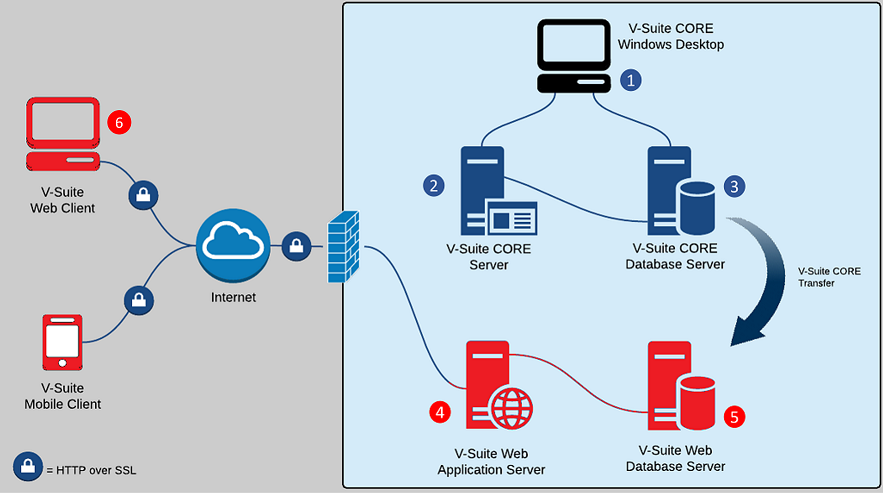
V-Suite WEB Application Server (4)
System Requirements:
OS NT 6.2 or higher (Windows 8 or higher is supported, Windows Server 2012 or higher is recommended)
.NET Framework 4.6.2 or higher
Hardware Recommendation for up to 50 concurrent users:
The (physical/virtual) equivalent of an AWS EC2 m4.xlarge Instance (https://aws.amazon.com/ec2/instance-types/)
HDD minimum 4GB for each V-Suite Web Site (environment), Multiple environments are supported (e.g., Production, Test, Training), one environment is required.
Also See: V-Suite WEB Installation Help
V-Suite WEB Database Server (5)
System Requirements:
Microsoft SQL Server 2014 SP2 or higher (Standard or Enterprise Edition, must include Integration Services)
Hardware Recommendation:
Minimum 16 GB RAM
HDD/SSD for each website/environment:
+ Approx. 10-20 GB for each project
+ Approx. 50 GB Free space to allow growth of SQL log files for the transfer of data (via SSIS) from CORE to Web
Please consult Microsoft documentation for additional hardware and software requirement based on your version of SQL Server.
V-Suite WEB Client (6)
V-Suite currently supports these tested and approved browsers:
oMozilla Firefox
oGoogle Chrome
oMicrosoft Edge
Mac OS Safari is currently not supported. |
WebGL
V-Suite 3D web and mobile applications require WebGL. Make sure your browser has WebGL enabled.
On Chrome, it should be enabled by default, unless your graphics card does not support WebGL.
Enable WebGL for Chrome
oGo to chrome://settings/system
oEnsure that "Use hardware acceleration when available" is toggled on.
Enable WebGL for Firefox
oGo to about:config
oSearch for webgl.disabled
oEnsure that its value is false (any changes take effect immediately without relaunching Firefox)
Enable WebGL for Edge
oGo to edge://settings/system
oEnsure that "Use hardware acceleration when available" is toggled on.