Asset Information
The navigation popup provides basic asset information, such as the name of an asset or a list of asset parents names.
![]()
Click the Asset Information icon in the asset context menu to obtain detailed asset information. This displays the Asset Information slide-out. Alternatively, click on the Asset Information tab to hide or display the slide-out.
You can also configure the Asset Information slide-out to automatically expand when the first asset gets picked. See the Auto Expand preference on the UI Preferences form. |
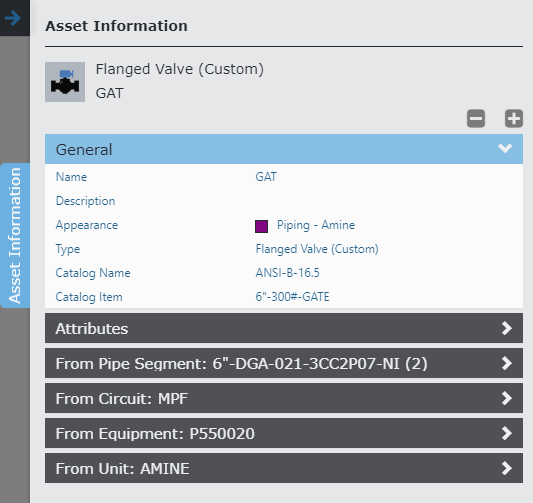
The Asset Information slide-out displays the name and type of the asset. In addition, there are bars with detailed asset information available. These bars will expand when you click on them.
- The General and Attributes bars present the attribute information of the current asset.
- In addition, the control displays attribute information of the asset's parents. The first bar (Pipe Segment in above example) presents the attributes of the immediate parent of the current asset, the next bar presents the attributes of its parent, etc.
Attribute information of the asset's parents is only shown in the Asset Information panel when the Display Inherited Attributes option is checked in the UI Preferences. For marked points, the attribute bars with inherited attributes are never shown. |
- You can use the
 icons to expand or collapse all attribute bars.
icons to expand or collapse all attribute bars. - Click the
 to expand a single attribute bar.
to expand a single attribute bar. - The attributes are displayed in a table and are grouped by attribute group.
- Click on a URL link attribute name to open the URL in a new internet browser tab.
To close the asset information slide-out, click on the Asset Information tab.
