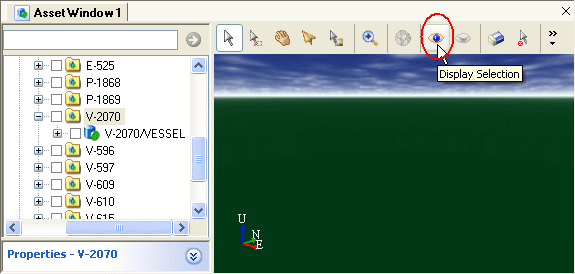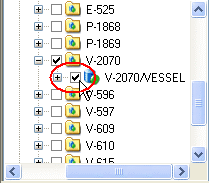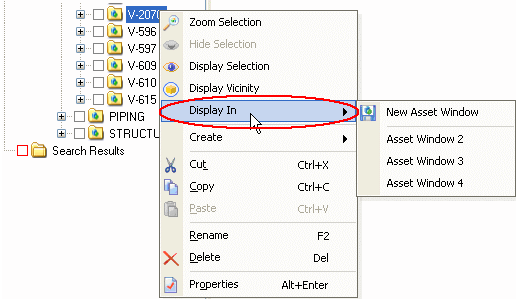Display selected Asset
|
|
|
|
|
You can also display an asset by placing a checkmark in the checkbox to the left of the item in the Explorer. Also See Checkbox Status. |
It is often very useful for the user to display the current selection in a new or existing Asset Window. In the Asset Window, the user may select a single or multiple Assets, after selecting the Assets to be displayed the user may open a new window and select the Display button, all Assets selected will be displayed in the new or existing Asset Window. |
|
|
|
|
3D Elements or Primitives do not have checkboxes. However, if you have a V-Suite CORE Model or Manage license, you can temporarily conceal them if you need to during modeling. |
The display of Assets will be performed in distinct phases, the viewer preparation phase and the rendering phase. In the first phase V-Suite CORE will prepare the viewer to display the requested Assets; it will retrieve Asset information from the database and spatially organizes the Assets.
The progress of this viewer preparation phase is displayed in the status bar but because V-Suite CORE cannot exactly predict when the viewer preparation is completed it will display a "busy" progress bar. The viever preparation phase cannot be interrupted.
The time to prepare the viewer depends on the number of requested Assets to be displayed and usually does not take more than several seconds. Although the viewer has been optimized to models with a very low memory consumption there is a memory limit as to what can be displayed.