Status Bar
The Status Bar contains information on the current activity of V-Suite CORE, Asset View information, and connection information.
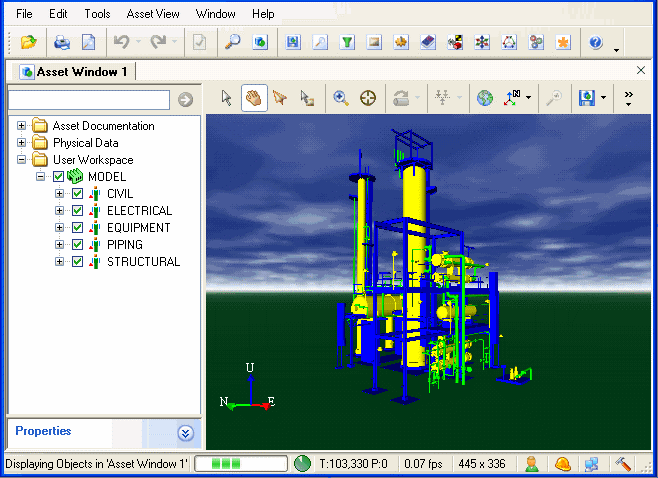
Showing the Status Bar
From the Tools Menu, the Show command displays the status bar at the bottom of the application window. If this option is unchecked, then the rest of the options are grayed out and the Status Bar is hidden.
Status 
Displays information about what V-Suite CORE is currently doing.
Progress 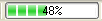
Displays the progress of the current action. The display of this option can be toggled from the Tools Menu. Please note that if the current action adds or removes objects to/from the display the progress bar will not be able to predict completion, it will display a "busy" status only.
Displays the number of triangles and points currently displayed within the Asset Window.
Displays the rate that the Asset View is being updated in frames per second.
Screen Size 
Displays the current width and height of the Asset View in pixels.
Render Status
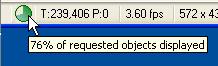
Displays the percentage of graphical primitives that have been rendered.
Displays the clip status of each of the scan(s) displayed.
Displays the level of detail in the scan(s) displayed.
Connection 
Displays icons for the current user, current role, and Visionaize Enterprise Server status. Hovering over each of the icons will show more information about each of the connection status symbols. If the database is opened locally then the text will indicate that it is "LOCAL".
Project Maintenance 
Icon is shown when the user has the project locked for maintenance.




