Note Editor
The note editor lets you view or edit existing notes or add content to a new note.
View Mode
In view mode, you cannot modify the note title or note contents. Select 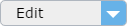 to switch to edit mode.
to switch to edit mode.
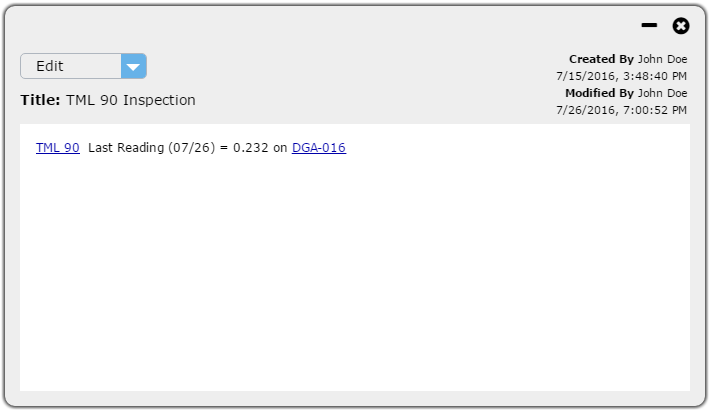
In view mode, you can click and follow the hyperlinks in the note. An asset hyperlink will pick the asset in the viewer.
Click the  icon to close the note. Click the
icon to close the note. Click the  to minimize the note.
to minimize the note.
Minimized notes will appear on the right-hand side of the viewer. Click the minimized note to open it or click the  to close the note.
to close the note.
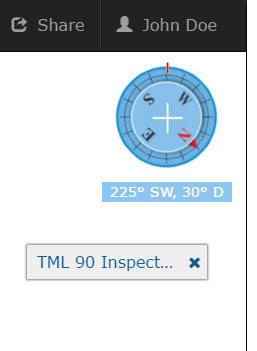
Edit Mode
In edit mode, you can modify the note title or note contents but you cannot click and follow hyperlinks in the note.
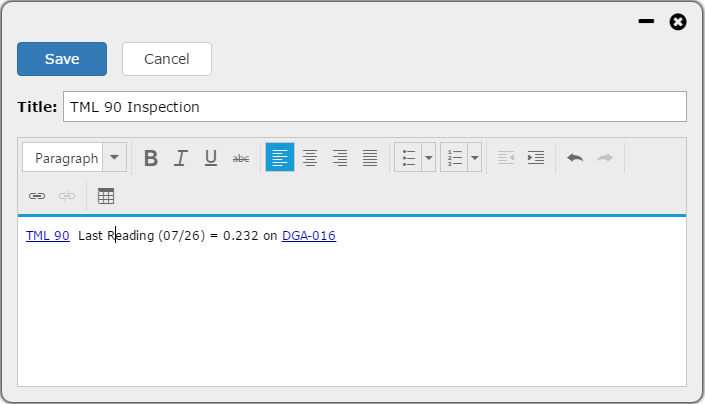
These are a some of the supported functions: add a table, add bullet list, indent text, insert a hyperlink.
The hyperlink can be a link to a web page, Knowledge View or an asset in a Knowledge View.
Use the application header Share to get the Knowledge View URL. Use copy link in the asset context menu to get the asset URL.
