Measurement Points
The viewer measurement mode lets you place measurement points.
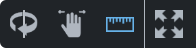
Measurement points are useful if you want to measure the distance/clearance between two assets or if you want to obtain the elevation of an asset. You can place multiple measurement points. In measurement mode, (left) click a point on an asset. The viewer places a measurement marker.

You can place multiple measurement points, the measurement markers will be numbered sequentially.
The measurement point details are presented in a Measurements slide-out panel on the right-hand side of the viewer. Click on the Measurements tab to hide or display the slide-out.
You can also configure the Measurements slide-out to automatically expand when the first measurement gets placed. See the Auto Expand preference on the UI Preferences form. |
Click on a measurement point to see the measurement details (coordinates).
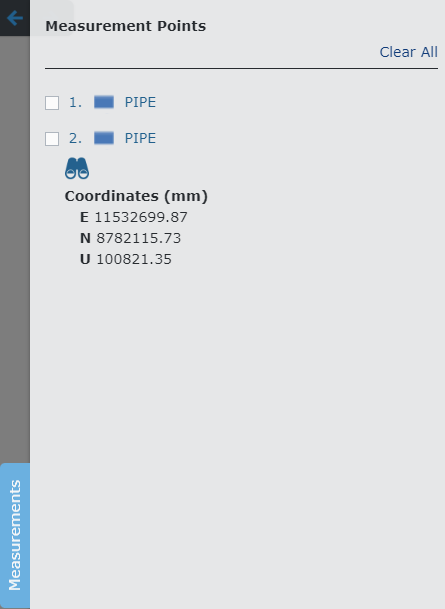
|
Click the zoom icon to zoom to the measurement point in the viewer. |
Select 2 measurement points to see the distance between the 2 points.
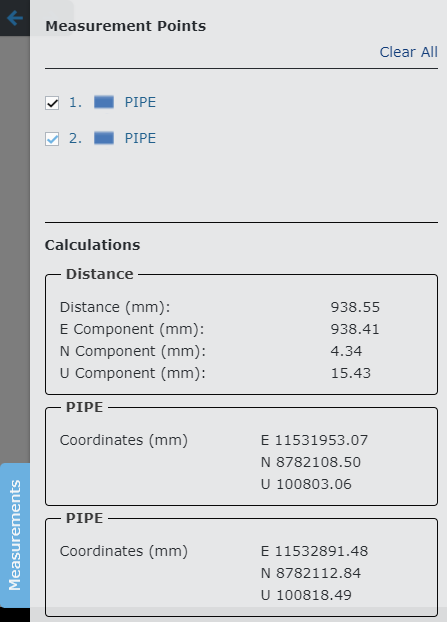
Click the Clear All link in the top right-hand corner to remove all measurement markers from the viewer and close the measurement slide-out.
