Role Assignment
Once a Project has been defined and users have been created (if using the Visionaize Authentication Model), you can assign users to one or more Project Roles.
A Role is a Project-specific set of access rights and views of a database.
For example, a Project might have the following three Roles:
- Builder Role - Role with the rights to synchronize the database with the Plant Design System data.
- Inspection Role - Role with the rights to create Inspection Isometrics and Inspection Points.
- Maintenance Role - Role with the rights to create Maintenance Work Packages.
Each one of these Roles will have a different view of the Assets in the database along with different sets of Knowledge Views and Search Definitions. Please see the V-Suite CORE Help File for an explanation on how to create Roles and specify their Access Rights.
Assigning Roles is done through the Projects Tab.
- Expand a Project to see the available Roles for the Project.
- Select a Role and execute the Assign Users command from the toolbar, the Projects menu, or the context menu.
- At the Role Properties dialog, select a user from the Unassigned Users list and click on the right-pointing arrow.
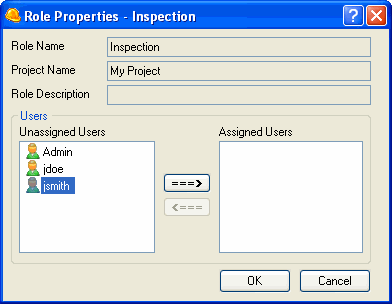
- If using Windows Authentication to manage user accounts, you may click on the "Assign Windows Users" hyperlink to search for a valid Windows account to assign to the Role.
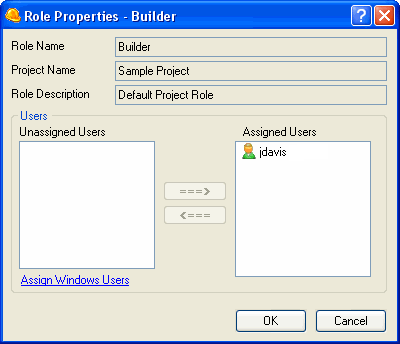
- To remove a user from the Role, simply select it from the Assigned Users list and click on the left-pointing arrow.
|
If you assign a user to more than one Role in the same Project, the user will have to choose a Role every time he/she logs into the Project. A user can not log into more than one Role on the same V-Suite CORE session. |
