Add User
You can add a Visionaize User via the Users TAB.
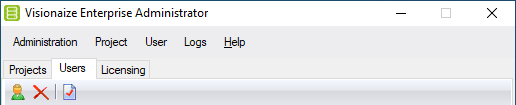
- Click on the New command on the toolbar or the Users menu.
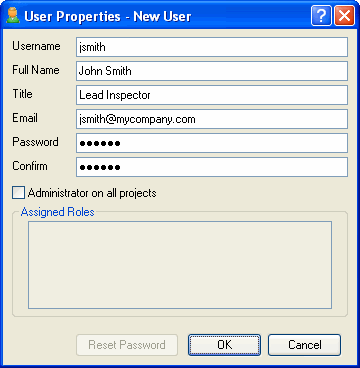
- Enter the appropriate information in the Username, Full Name, Title, Email, Password, and Confirm Password textboxes.
- Check the "Administrator on all projects" box to specify that this user can use the Visionaize Enterprise Administrator Utility to create and maintain projects. Checking this box will also grant additional access rights to this user for all the projects the user has access to.
- The list of Assigned Roles will be initially empty. You can assign the Project Roles that this user belongs to in the Projects Tab.
- Allowing the user to be an "Administrator on all projects" will allow the user to log into this Administration database and edit all administrative settings.
Click OK to apply.
