Workspace Manager
|
Workspace Manager authoring functions are disabled if you work in the Production View. Authoring functions, including updating a project, are always performed against a work order or a standing task, and always in a Work In Progress (or WIP) view that until it is published, is only visible to users working in the work order or standing task. You must reserve WIP View in order to perform Workspace Manager authoring functions. |
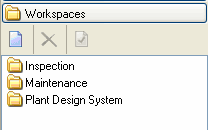
The Workspace Manager allows the user to add, delete or edit workspaces. It is only visible if you have the correct V-Suite CORE Product and the appropriate license is activated.
To access the Workspace Manager, enable the Customization Tool Window and click on the Workspace bar.
Add a new Workspace
- Click on the Create New Workspace button in the Workspace Manager.
- In the properties dialog, enter a Name and Description for the new Workspace.
Copy and paste a Workspace
- Select the workspace you want to copy in the Workspace Manager.
- Right-click and select the Copy command.
- Select anywhere on empty space in the Workspace Manager.
- Right-click and select the Paste command.
Delete a Workspace
- Select the workspace in the Workspace Manager.
- Click on the Delete button.
- Click Yes to confirm deletion.
|
You can only delete a Workspace that does not contain any Assets. |
Edit a Workspace
- Select the workspace in the Workspace Manager.
- Click on the Properties button.
- Edit the Name and/or the Description.
- Click Apply when done or click Reset to discard all changes
![]() Workspace Manager will be disabled when multiple projects are opened. You must open a single project in order to customize a Workspace.
Workspace Manager will be disabled when multiple projects are opened. You must open a single project in order to customize a Workspace.


