Specifying DGN Target
If you selected a single asset, Knowledge View or asset window to export you will be prompted to specify a single target file;
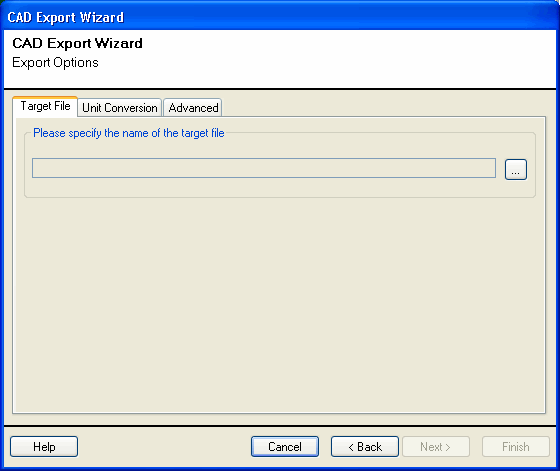
Press the browse ![]() button to specify the target DGN file.
button to specify the target DGN file.
If you selected multiple assets or Knowledge Views to export, you will have the option to export each selection into a separate DGN file. You will be presented with the following options;
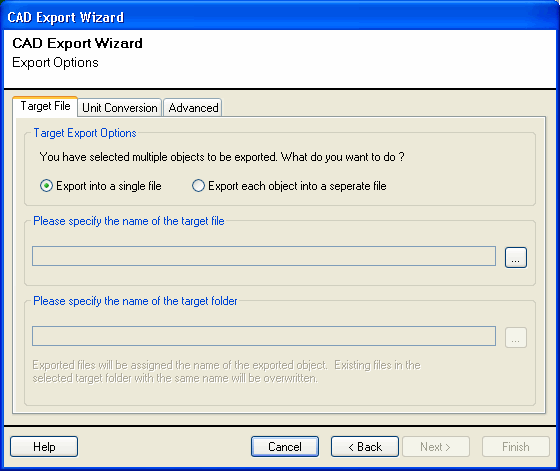
- Select the Export into a single file option in the Target Export Options sectionif you want to export all selected objects into a single DGN file. Specify the name and location of the target file;

- Select the Export each object into a separate file option in the Target Export Options if you want to export all each selected object into a separate DGN file. Specify the location of the target files;
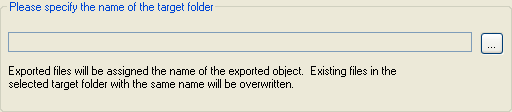
Suppose you selected assets Area 1 and Area 2 to export, and specified C:\Export as the target location (folder);
Asset Area 1 will be exported to C:\Export\Area 1.dgn.
Asset Area 2 will be exported to C:\Export\Area 2.dgn.
