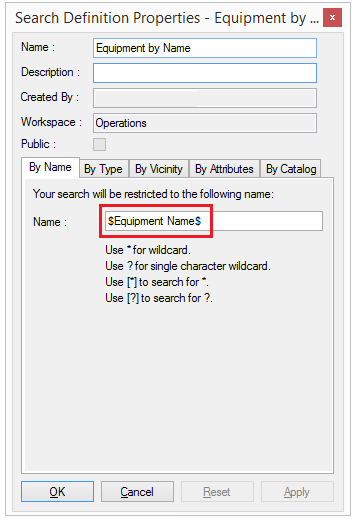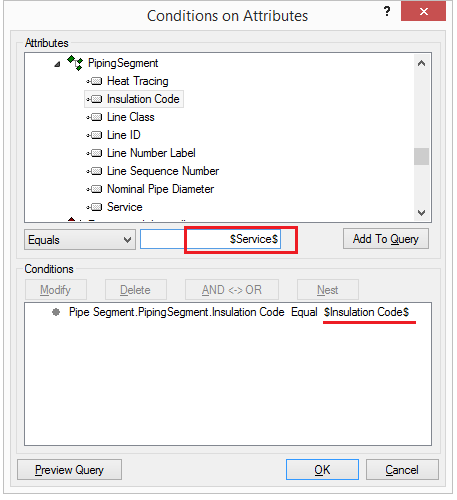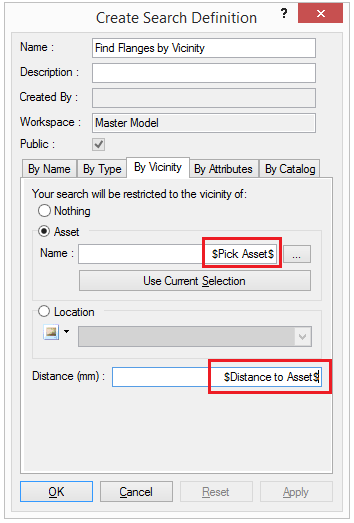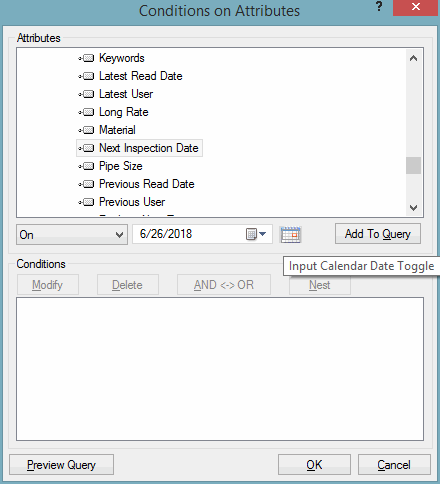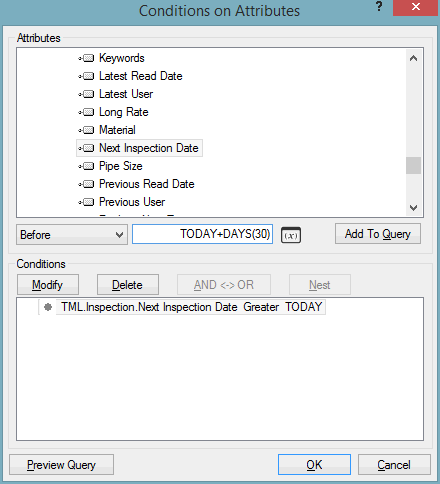Searching By Attribute
One of the most powerful features of V-Suite CORE is the ability to search based on attributes that are stored in the asset database, and attributes that are stored using integration adapters.
These searches are based on queries constructed per attribute. A query is comprised of a field (an attribute), a relational operator, and a value to be compared to the value of the field.
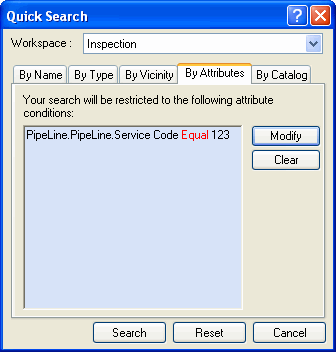
What are attributes?
Attributes are user-defined properties describing certain functions/disciplines. If the database contains attributes, they will appear in the upper pane of the query dialog ordered by attribute sets. Attribute sets are sets of user defined attributes providing information about certain functions and disciplines of the associated asset. Assets may or may not have attributes. Only those assets with attributes are displayed in the upper pane. A query based on one attribute would look like this:
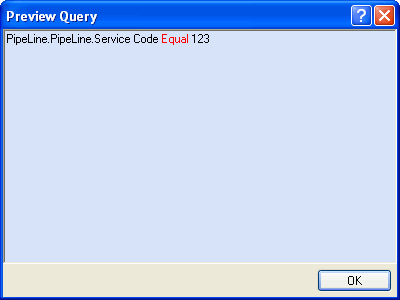
What are datatypes?
Datatypes are a classification identifying one of various types of data stating the possible values for that type, the operations that can be done on that type, and the way the values of that type are stored. The four main datatypes and their corresponding relational operators are:
Datatype |
Relational Operator |
String |
Equals, Equals Exactly, Not Equals |
Before, After, On |
|
Numeric |
Greater Than, Less Than, Equals Exactly, Greater Than or Equal To, Less Than or Equal To, Equals |
Boolean |
Equals, Not Equals |
NOTE: When searching for string types. You can use the same wildcards as described in the Search by Name Tab.
What are parameterized attributes?
When creating Search Definitions, an Attribute query can be defined as a parameterized query which allows the parameter to be defined when the Search Definition is executed. This allows a Project Administrator to create flexible queries that users can customize at run time. To define a parameter at run time, use the dollar sign ($) with a descriptive term that will be used at execution.
Parameterized search conditions can be applied to Attribute, Name and Vicinity conditions for the following attribute data types:
- String
- Date
- Number
- Boolean
- Asset ID
Some Examples:
|
|
|
Search for equipment by user defined "Name" |
Search by user defined attribute value |
Search by user selected asset and |
|
A parameterized query can have one or more parameterized conditions. Parameterized conditions are not supported for expression attributes or attributes of type URL. |
What are logical operators?
Logical operators are ANDs and ORs that bind conditions together. These are helpful when creating queries that have more than one condition to fulfill. For example, to search for pipe sections in area 20 with service code 123, the query would look like this:
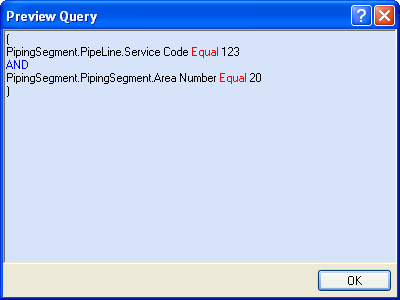
What is a nested query?
A nested query is one that has more than one logical operator. Conditions in parenthesis and furthest from the root are evaluated first.
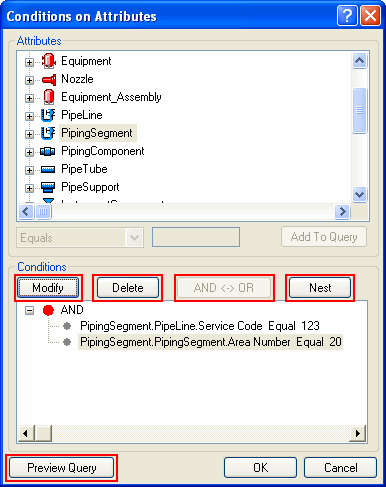
What is a dynamic Date query?
When creating Search Definitions, a Date Attribute query can be defined as a dynamic query with the date conditions being evaluated at run time. The keywords TODAY and DAYS() can be used for these dynamic queries. Using TODAY will evaluate to the current date when the query is executed.
|
|
Use the Input Calendar Toggle button to switch |
Next Inspection Date Greater than TODAY |
Creating a new query
- Click on the Modify button.
- The "Conditions on Attributes" dialog will appear, as seen above.
- Attribute sets will appear in the top pane. Expand the appropriate attribute set and select the attribute you wish to query.
- When the attribute is selected, the relational operator drop-down box will activate. It is populated with relational operators associated with the datatype of the selected attribute.
- In the textbox next to the drop-down box, enter the value with which to base the query.
- Click on Add To Query button. The query statement will appear in the large textbox located at bottom half of the dialog.
- Add as many conditions as required. Queries may change from AND to OR by clicking on the Change to AND and Change to OR buttons, respectively.
- Click on the Preview Query button to view the query in a sentence-like structure.
Creating a nested query
- Continue with creating a new query.
- Click on the Nest button.
- By default, the AND operator is added as a sub-level to the root. The AND operator can easily be changed to OR by clicking on the Change to OR button.
Editing an existing query
- Click on the Edit Query button
- Select the query from the lower half of the dialog box and click Modify.
- In the Modify dialog, make changes to the attribute, relational operator, and/or value as needed.
- Click OK to accept the changes or Cancel to leave the query as is.