Role Manager
|
Role Manager authoring functions are disabled if you work in the Production View. Authoring functions, including updating a project, are always performed against a work order or a standing task, and always in a Work In Progress (or WIP) view that until it is published, is only visible to users working in the work order or standing task. You must reserve WIP View in order to perform Role Manager authoring functions. |
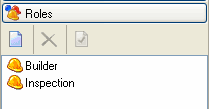
The Role Manager allows you to add, delete or edit Roles. It is only visible if you have the correct V-Suite CORE Product and the appropriate license is activated.
To access the Role Manager, enable the Customization Tool Window and click on the Roles bar.
- Click on the Create New Role button in the Role Manager.
- In the Role Properties dialog, enter a name and description for the new role.
- Assign the desired access rights for this role.
Delete an existing Role
- Select the role in the Role Manager.
- Click on the Delete button.
- Click Yes to confirm deletion.
Edit the properties of an existing role
- Select the role in the Role Manager.
- Click on the Properties button.
- Edit any of the fields.
- Click Apply when done or click Reset to discard all changes.
![]() Role Manager will be disabled when multiple projects are opened. You must open a single project in order to customize a role.
Role Manager will be disabled when multiple projects are opened. You must open a single project in order to customize a role.

