Physical Data Manager
|
Physical Data Manager authoring functions (import/delete scans, synchronize regions regions etc.) are disabled if you work in the Production View. Authoring functions, including updating a project, are always performed against a work order or a standing task, and always in a Work In Progress (or WIP) view that until it is published, is only visible to users working in the work order or standing task. |
The Physical Data Manager helps users manage Laser Scans via Scan Jobs, Laser Scan Regions via Registration Areas, and Survey Data. It manages the corresponding source data objects for each type of physical data to allow for import, creation, synchronization, or export. All of these actions are authoring functions, which can only be performed while working in a work order or standing task.
The Physical Data Manager is located in its own Tool Window.
You can find the tool window under Tools> Tool Windows> Physical Data Manager or click the icon  on Main Toolbar.
on Main Toolbar.
Laser Scans
The Laser Scans tab shows all created Scan Jobs. The commands to create, and modify Scan Jobs can be found here. For further information on Scan Import Jobs, and modifying them, see Scan import Jobs.
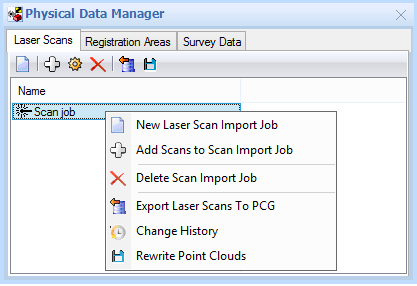
|
New Laser Scan Import Jobx |
Creates a new laser Scan Job by importing point cloud files into the database. |
|
Add Scans to Scan Import Job |
Adds additional laser scans to an existing laser Scan Job. |
|
Move Laser Scan Job |
Applies a transformation to all of the laser scans created from this laser Scan Job. This will modify the laser scans in the database as well as the PCSx file |
|
Delete Laser Scan Job |
Deletes an existing Scan Job. This operation deletes any corresponding laser scans created by this job. |
|
Export Laser Scan Job to PCG |
Exports all the files associated with the Scan Job to a PCG file, which can be used with other pcE compatible applications such as Cyclone and V-Suite CORE. |
|
Change History |
Shows the change history of the Scan Job. |
|
Rewrite Point Clouds |
The function will permanently remove all points belonging to scans in the specified Scan Job. Currently, only removal of points categorized as 'Void' is supported. Instead of simply categorizing points, this function will remove them from the scan entirely. |
Registration Areas
Registration areas can be synchronized, and managed via the Physical Data Manager.
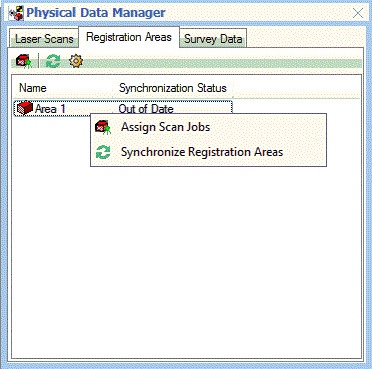
|
Assign Scan Jobs |
Allows assignment of which Scan Jobs will contribute to the regions created by this Registration Area. |
|
Synchronize Registration Areas |
Processes all out of date Registration Areas. |
|
Move |
Applies a transformation to all of the Laser Scan Regions created from this Registration Area. This will modify the Laser Scan Regions in the database as well as the PCI files. Recreation of the Laser Scan Regions is recommended after this step as Regions are defined to be axis-aligned and any rotation applied in the move will make the regions crooked. |
Survey Data Sources
A survey data source is an object in the database which stores all the settings related to a survey data import action. It allows for import of survey data into the database, synchronization of these data, and export into text files. Survey data sources are managed through the Physical Data Manager, which shows the user when the survey data were originally imported and when was the last time they were synchronized. The database may contain one or more survey data dources, this allows the user to organize surveys based on hardware type or geographical area.
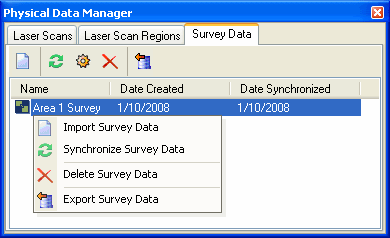
|
Import Survey Data |
Creates a new survey data source by importing survey points into the asset database. |
|
Synchronize Survey Data |
Synchronizes an existing survey data source by importing new survey points, deleting existing ones, or modifying ones that were re-taken. |
|
Move Survey Data |
Applies a transformation to the survey data created from this survey data source. |
|
Delete Survey Data |
Deletes an existing survey data source which also deletes any corresponding survey points created by the source. |
|
Export Survey Data |
Exports an existing survey data source into a text file. |
Moving Physical Data
The location of physical data in the database can be changed by applying a transformation to the corresponding source data objects. This process can be time-consuming, as any corresponding laser scan files (PCS and/or PCI) will need to be transformed as well. Make sure you have write access to all laser scan files before doing a move. We recommend you back up the files and the database before executing this action. You CAN NOT undo this action once it is finished.
You can calculate the transformation using the Best Fit dialog and save this to a text file. The transformation can then be used in the Move Physical Data dialog which is accessible through the Physical Data Manager toolbar. The parameters are the same as the ones in the file so you can copy and paste them. Alternatively, you can use your own rotation and/or translation. You can only move one data source at a time but the dialog will remember the transformation in case you need to move more than one.
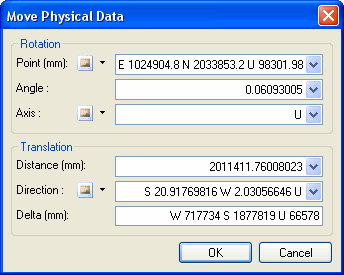
|
As an alternative, you can assign a Site Transformation to the database, which can be used to virtually move the model. This is will not transform the files but will apply the transformation to all assets, including the Physical Data, at runtime which will achieve the same results. |
![]() The Physical Data Manager will be disabled if you have opened multiple projects. You must open a single project to perform Physical Data Manager import and synchronization functions.
The Physical Data Manager will be disabled if you have opened multiple projects. You must open a single project to perform Physical Data Manager import and synchronization functions.











