Laser Scan Region Properties
The Laser Scan Region Properties dialog can be used to get data for each laser scan region once it has been created in the asset database. The dialog is accessible through the menubar, the toolbar, the Asset Explorer context menu, or from within the Asset Explorer.
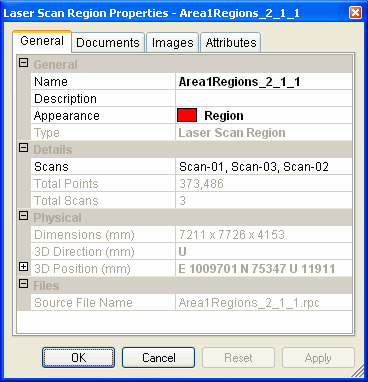
General
- The Name and Description fields provide information about the laser scan region. Any changes to the asset name will be automatically reflected in the Asset Explorer.
- The Appearance field controls the color of the laser scan region marker. The list is populated from entries made using the Appearance Manager. Select "Inherit from Parent" from the drop-down list if you would like the marker to inherit its appearance from its parent asset, or give the marker its own appearance by selecting an appearance from the drop-down list.
- The Type field may not be edited and will always be set to "Laser Scan Region".
- Changing the Name, Description and Appearance fields can only be done while working in a work order or standing task.
Details
- The Scans field shows the laser scans that contributed to the laser scan region. You can click on the "..." button on this field to get the number of points per scan. This will require reading the Laser Scan Region File so it may take a couple of seconds.
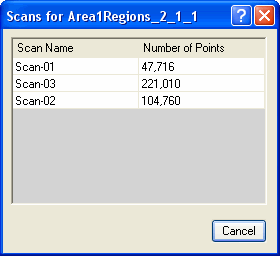
- The Total Points field shows the total number of points.
- The 3D Position is the position of the laser scan region box.
Physical
- The Dimensions are the width, height and depth of the laser scan region box.
- The 3D Direction is the direction of the laser scan region box.
- The 3D Position is the position of the laser scan region box.
Files
- The Source File Name is the name of the file on the file system where the point data is stored. This file will be searched for in the directories defined in the File Location Project Settings when loading the region as points.
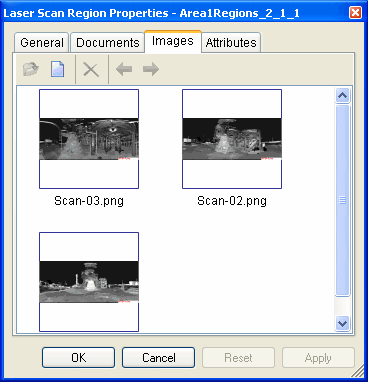
Images
The Images tab lists any digital images associated with the laser scan region as thumbnails in groups of four (4). These images reside on the file system and are loaded by searching the File Locations in the Project Settings. Images are added to the laser scan region during the creation process or manually by using the Add button  . V-Suite CORE supports the following image formats: BMP, JPG, PNG, and GIF. Each image can be opened in the users default digital image application by double-clicking on the thumbnail or selecting the image and clicking on the Open button
. V-Suite CORE supports the following image formats: BMP, JPG, PNG, and GIF. Each image can be opened in the users default digital image application by double-clicking on the thumbnail or selecting the image and clicking on the Open button  . Images may be removed from the list by selecting them and clicking on the Delete button
. Images may be removed from the list by selecting them and clicking on the Delete button  (This will not delete the image from the file system). If more than four images are associated, you can navigate forwards and backwards the list by using the Previous and Next Images buttons
(This will not delete the image from the file system). If more than four images are associated, you can navigate forwards and backwards the list by using the Previous and Next Images buttons  .
.
