Laser Scan Region Display Styles
Laser scan regions are viewed in the Asset View window. Most actions performed on a model can be performed on a laser scan region. These include:
- Taking point measurements (snap points are not usable with laser scan regions).
- Navigating through detailed laser scan region clouds.
The display style for each laser scan region can be modified depending on how the user wants to use the data. Laser scan regions may be displayed in different styles within the same window. The display styles are:
- Bounding Box

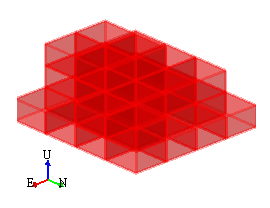
Laser scan regions are represented as a cube that contain all of the points. The dimension of each cube is defined in the creation process.
- Laser Scan Region Properties

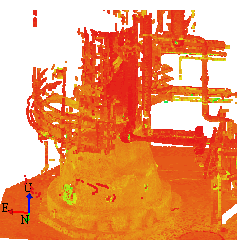
Laser Scan Regions can be displayed as the actual points captured by the laser scanner. The points are loaded from the external PCI file at the desired density as specified in the User Options. The file locations must be set in the Project Settings in order to locate and load the file.
You can increase or decrease the number of points displayed by:
- Using the buttons in the Asset View toolbar

 .
. - Using the '+' or '-' keys on the Number Pad section of the keyboard.
- Right-clicking on the Laser Scan Detail setting on the Status Bar.
The number of levels can be configured through the User Options. Please note that the zoom level may also influence how many points are displayed.
Additionally, you may clip points out of the view using the Clipping Tools.
The display style change is done using either the Asset View Toolbar.

or the Display As command on the context menu.
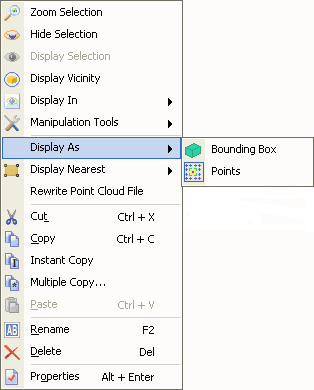
You can navigate among regions using the Asset View Toolbar

or the Display Nearest command on the context menu.
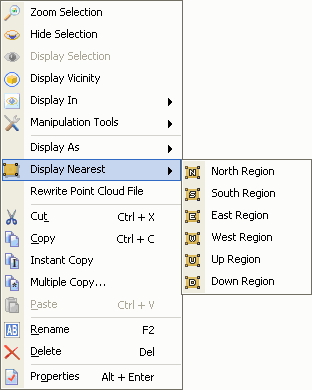
|
If more than one region is found, the Search Tool window will be displayed with the list of regions for the user to decide which one to display. |

