Knowledge View Tree
Each item in the Knowledge Book has an icon :
 - represents a Knowledge View Folder or a Workspace.
- represents a Knowledge View Folder or a Workspace.  - represents an Asset Knowledge View.
- represents an Asset Knowledge View.  - represents a Private Asset Knowledge View. It only applies for Network Projects. If a user has marked a Knowledge View as Private, it will not appear in the Knowledge Book of other users.
- represents a Private Asset Knowledge View. It only applies for Network Projects. If a user has marked a Knowledge View as Private, it will not appear in the Knowledge Book of other users.  - represents a Camera Knowledge View.
- represents a Camera Knowledge View.
 When you open multiple projects, the Knowledge Book will organize the Knowledge View tree in workspace folders per project. In the following example the user has opened two projects (Crude Unit and Gas Unit).
When you open multiple projects, the Knowledge Book will organize the Knowledge View tree in workspace folders per project. In the following example the user has opened two projects (Crude Unit and Gas Unit).
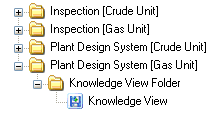
The workspaces represent the highest level of organization in the Knowledge Book. The workspace items themselves cannot be modified. However, any number of Knowledge Views or Knowledge View folders can be created underneath a workspace, allowing them to be grouped and organized.
Knowledge Views and Knowledge View folders can be interactively organized as follows :
- Left-click on a Knowledge View or Knowledge View folder.
- Drag the selected Knowledge View or Knowledge View folder over a different Knowledge View folder, which will become highlighted.
- Release the mouse button and the selected Knowledge View or Knowledge View folder will be moved to the highlighted Knowledge View folder.
Note: Knowledge Views and Knowledge View folders cannot be moved to a different workspace.
