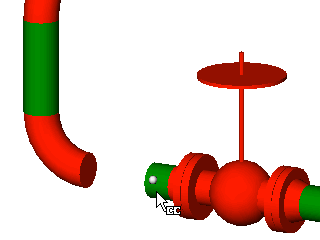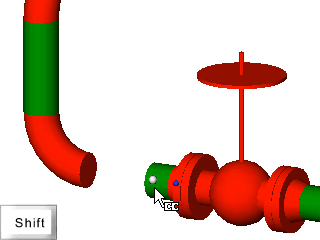Joining using "Connect" Mode
- Display some Assets in the Asset Window
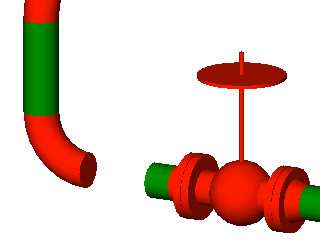
- Select “Connect” mode by either:
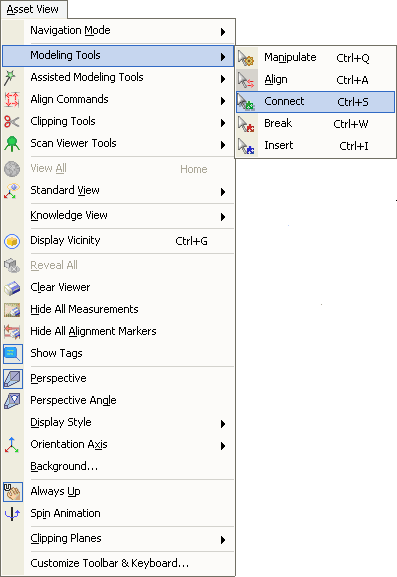
- Using a keyboard shortcut, see Assigning Keyboard Shortcuts for more information.
- Move the mouse cursor over the Assets to be joined. The Assets Connection Points will be displayed. Pressing and holding the SHIFT key will display all the existing Assets Connection Points.
|
|
Moving the mouse over an Asset shows the Connection Point closest to the cursor |
Holding the SHIFT key while over an Asset shows all the Connection Points for that Asset. |
- Once the first desired Connection Point is highlighted hold down the CONTROL key and left click the mouse and drag to the second Connection Point.
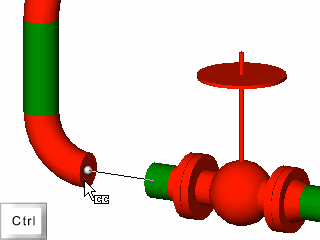
Once the second desired Connection Point is highlighted then release the left mouse button and the two Assets will be joined.
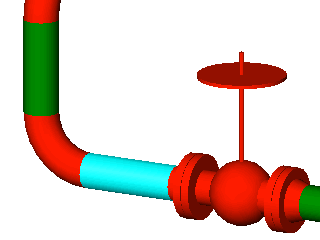
If the two Assets being joined are not aligned perfectly then the Join Wizard will be displayed. If the user wants to see the Join Wizard regardless of how the Assets are aligned then the ALT key should be held down while choosing the two points to be joined.