External Data Source Wizard
The External Data Source Wizard will guide you through the steps to configure a new or modify an existing External Data Source. You will be presented with the following page;
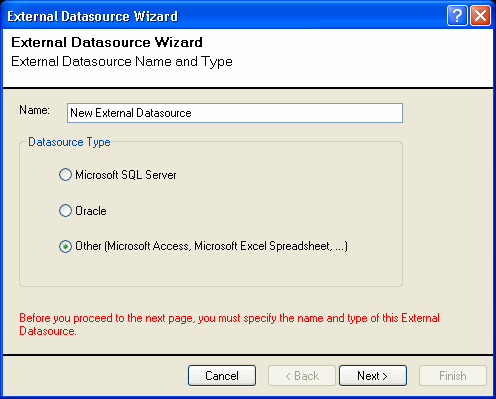
You must provide the following information:
- Specify a unique and descriptive Name for the External Data Source. You will need to refer later to the External Data Source when you configure an External Attribute Set.
- Select a Datasource Type according to the type of data you want to link to.
- If your external data source is Microsoft SQL Server it is recommended that you choose the Microsoft SQL Server option. This will instruct GDA to utilize the Microsoft .NET Data Provider for SQL Server.
- If your external data source is Oracle it is recommended that you choose the Oracle option. This will instruct GDA to utilize the Microsoft .NET Data Provider for Oracle.
- In all other cases you must choose Other to instruct GDA to utilize an ODBC Driver or OLE DB Provider.
Press the Next button to configure the data source. If you selected Microsoft SQL Server or Oracle you will be prompted to specify database specific information. Refer to the GDA ReadMe File for detailed information on how to configure the Microsoft .NET Data Provider for SQL Server or Oracle. If you selected to connect to another type of data source you will be presented with the following options.
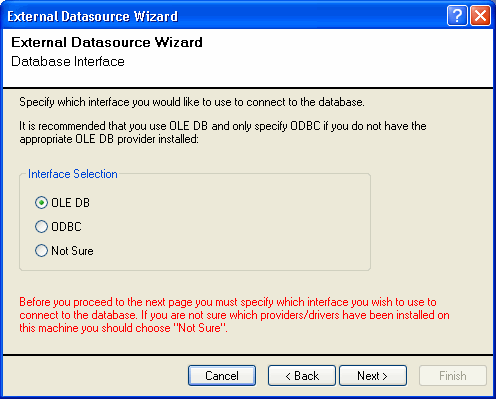
You must select either OLE DB or ODBC. Refer to the GDA ReadMe File for information about supported databases. If you are not sure which OLE DB Providers and ODBC Drivers have been installed on your machine you can the Not Sure option which will present a list of all installed data access components.
Press the Next button to configure the data access component specific information.
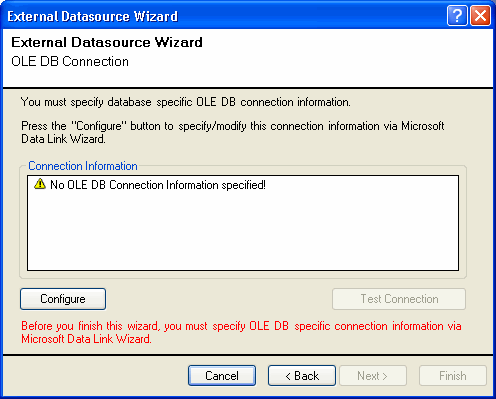
Press the Configure button to configure the OLE DB Provider or ODBC Provider.
If you selected OLE DB you will be prompted to select the appropriate OLE DB provider. Refer to the GDA ReadMe File for information on how to configure supported OLE DB Provider.
If you selected ODBC you will be prompted to configure a DSN (Data Source Name). Refer to the GDA ReadMe File for information on how to configure supported ODBC DSN’s.
Once you have configured the OLE DB provider or ODBC Provider the connection information will be displayed in the Connection Information Box.
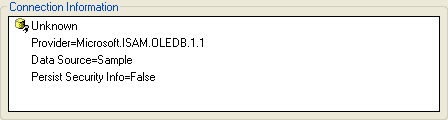
If the Connection Information displays “Unknown” (as displayed above) then you have selected a data access component which has not been tested by Visionaize in which case the connection may fail. Please contact support@visionaize.com for further assistance.
Press the Finish button to save the External Data Source.
Once you have created your External Data Source you can add External Attributes via the Generic Data Adapter Wizard.
NOTE: Creating External Datasources does not use the Visionaize Enterprise Server setting since it needs to use a locally installed adapter to be defined. If the deployment plan is to use this setting, it is recommended that the provider and the V-Suite CORE client are installed on the server and the External Datasource is created by running the V-Suite CORE instance from the server. Once the Datasource is created, all other functions like linking Assets and accessing data can be done from the clients.
