External Data Source Manager
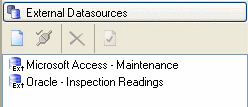
To link Assets to external data you must configure an external data source. The External Data Source Manager allows the user to add, delete, test or edit External Data Sources. It is only visible if you have the correct V-Suite CORE Product and the appropriate license is activated.
In order to open the asset database to configure external data sources
- The user must belong to a role that has the "Customization" Access Right.
- The user must be working in a work order or standing task whose scope includes managing external data.
To access the External Data Source Manager, enable the Customization Tool Window and click on the External Datasources bar.
Add a new External data Source
- Click on the New Data Source Button.
- This will bring up the External Data Source Wizard
- Follow the prompts presented by the wizard to create the new External Data Source.
Test an existing External data Source
An External Data source may no longer exist in the location it originally was configured or login credentials may have changed. This command will verify if an external data source is still valid.
- Select the External Data Source you wish to test
- Click on the Test Connection Button.
- This will display a message indicating whether the data source is still valid.
Delete an existing External Data Source
- Select the External Data Source you wish to delete
- Click on the Delete External Data Source button
- You will be prompted to confirm deletion. Press “Yes” to confirm.
Modify an existing External Data Source
- Select the External Data Source you wish to modify.
- Click the External Data Source Properties button.
- This will bring up the External Data Source Wizard
- Follow the prompts presented by wizard to modify the External Data Source.
![]() External Data Source Manager is disabled when multiple projects are opened. You must open a single Project in order to customize an External Data Source.
External Data Source Manager is disabled when multiple projects are opened. You must open a single Project in order to customize an External Data Source.
