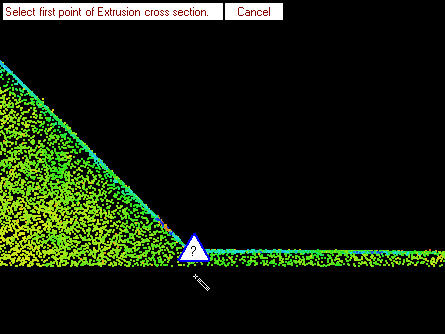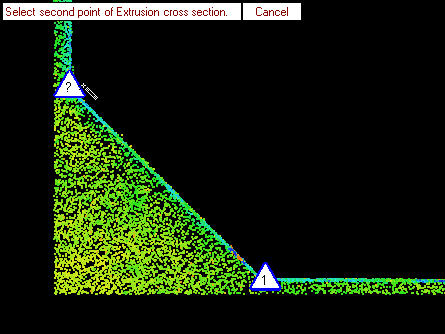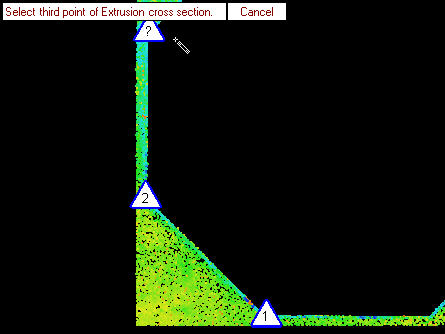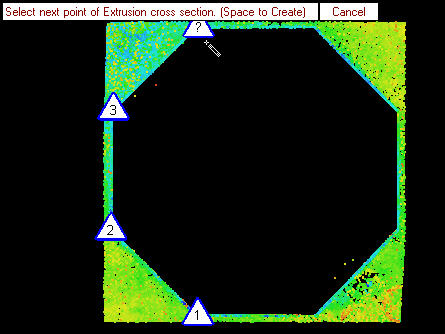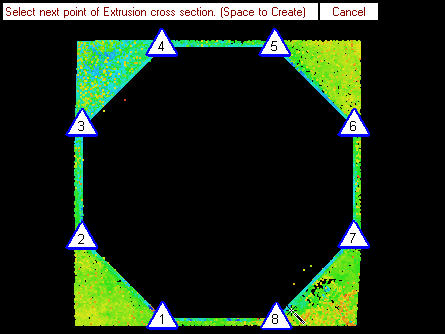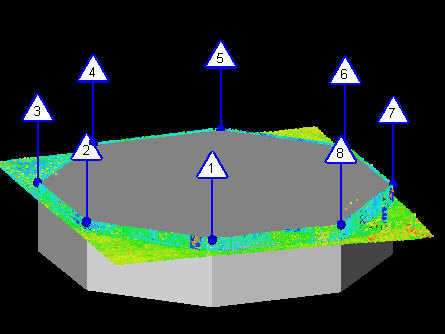Cross Section Mode
 Cross Section Mode
Cross Section Mode
This mode creates Extrusions based on the cross section points selected in the Asset Window. This is only mode currently supported for extrusions.
- Display a Laser Scan or a Laser Scan Region.
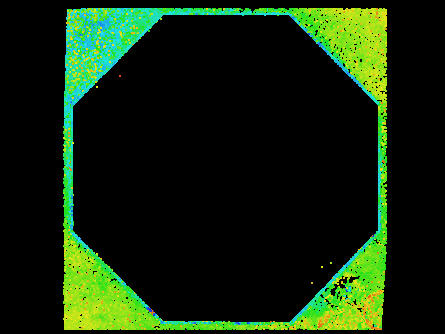
- Select an Asset in the Asset Explorer which is to be the parent of the new Assets.
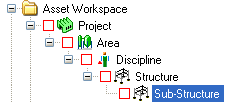
- Choose the Assisted Extrusion Modeling Tool (
 ) by:
) by: - Clicking on the Assisted Extrusion Modeling Tool button on the Asset Window Toolbar.
- Using the Assisted Modeling menu which can be found on the Asset View Menu.
- Using the default keyboard shortcut “F9”.
See Asset Extrusion Modeling for more information.
- The Cross Section Mode (
 ) should already be selected in the Assisted Extrusion Modeling Dialog.
) should already be selected in the Assisted Extrusion Modeling Dialog.
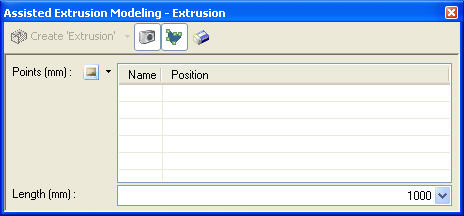
- Follow the on screen instructions and pick the required points. See Picking Points for more information.
Once the user has chosen all points, a new 3D Element / Asset can be created. The direction of the new 3D Element / Asset is determined by the direction of the camera so it is important to align the view as close as possible to the direction of the Extrusion.
To create a 3D Element / Asset the user can either:
- Press SPACE to create the default 3D Element / Asset.
- Choose the 3D Element / Asset to create in the Assisted Extrusion Modeling dialog.

NOTE: The length of the new 3D Element / Asset cannot be determined from the cross section point so it will use the customizable "Length" property. The pull down can be used to pick any distance between measurements already taken.
- A new Asset will be created, added to the Asset Explorer, and displayed in the Asset Window.
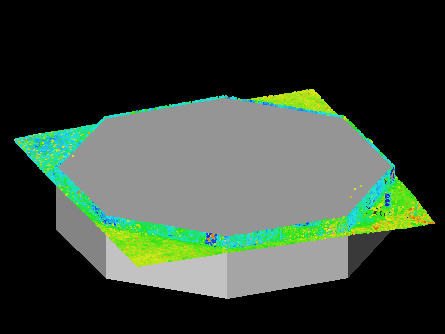
To model another 3D Element / Asset the user can either:
- Press ESCAPE to clear the current markers and reset the Assisted Extrusion Modeling Dialog.
- Click Clear (
 ) in the Assisted Extrusion Modeling Dialog.
) in the Assisted Extrusion Modeling Dialog.
|
Select first point of the Extrusion cross section. |
|
Accept the first point [SPACE] and select the second point of the Extrusion cross section. |
|
Accept the second point [SPACE] and select the third point of the Extrusion cross section. |
|
Accept the third point [SPACE] and continue selecting other points if needed. |
|
Accept as many points as needed. |
|
Press [SPACE] to create an Extrusion. |