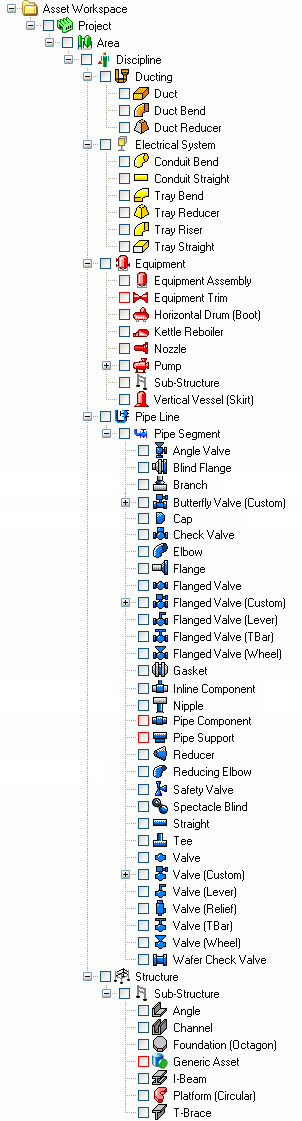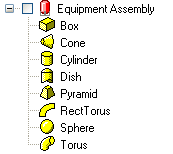Creating 3D Elements and Assets
Creation of 3D elements and Assets must adhere to the defined Templates in the database. When creating a new blank project, you may import the default templates which allow the following hierarchy:
Default Hierarchy for Assets. |
Default Hierarchy for 3D Elements. |
|
|
Creating new 3D Elements and Assets
- Right-click on an Asset in the Asset Explorer to display the context menu. If you hold down CTRL while right-clicking, the Create context menu will appear.
- Select Create to see the list of Assets or 3D Elements that can be created.
- Select the 3D Element or Asset to create.
- If the 3D Element or Asset has a position, it will be placed at the center of the scene.
To create an asset or 3D element at a specific poistion (XYZ):
- Take a Point Measurement.
- Right-click on an Asset in the Asset Explorer to display the context menu. If you hold down CTRL while right-clicking, the Create context menu will appear.
- Select Create to see the list of Assets or 3D Elements that can be created.
- Select the 3D Element or Asset to create.
- If the 3D Element or Asset has a position, it will be placed at the current measurement.
Assets may also be created through the Assisted Modeling Tools.