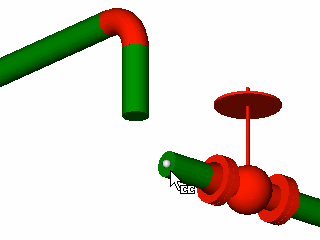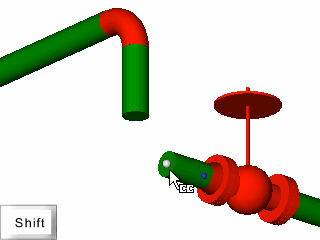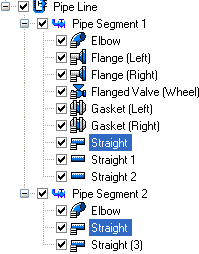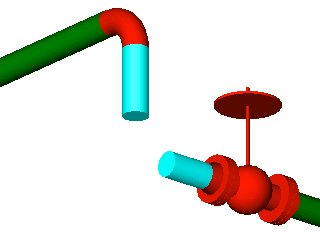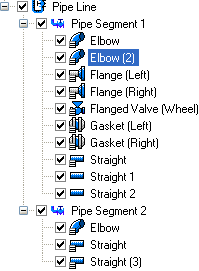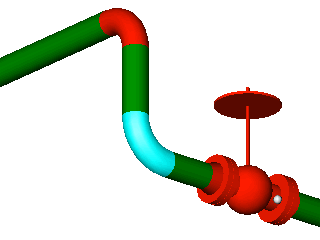Connections
The following table shows which Primitives can be used to connect two other Primitives.
|
|
|
|
Box |
|
|
|
Cylinder |
|
|
|
The following table shows which Assets can be used to connect two other Assets.
|
|
|
|
Duct |
|
|
|
Straight |
|
|
|
Outlined below is an example of how to connect two existing Assets.
- Display some Assets in the Asset Window
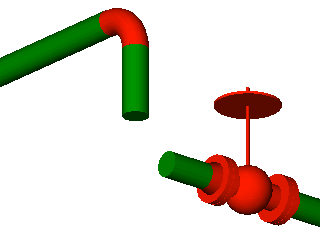
- Select “Connect” mode by either:
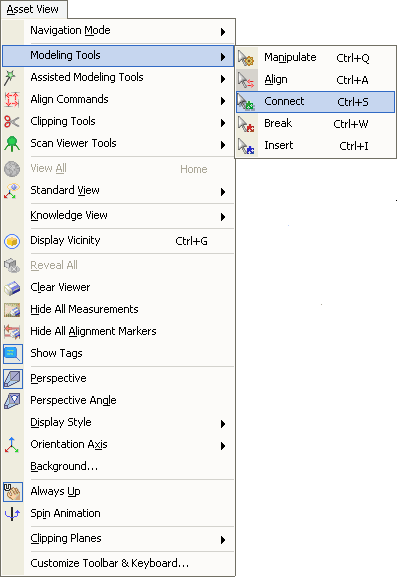
- Using a keyboard shortcut, see Assigning Keyboard Shortcuts for more information.
- Move the mouse cursor over the Assets to be connected. The Assets Connection Points will be displayed. Pressing and holding the SHIFT key will display all the existing Assets Connection Points.
|
|
Moving the mouse over an Asset shows the Connection Point closest to the cursor |
Holding the SHIFT key while over an Asset shows all the Connection Points for that Asset. |
- Once the first desired Connection Point is highlighted left click the mouse and drag to the second Connection Point.
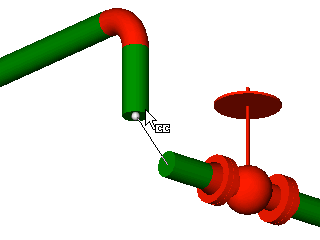
Once the second desired Connection Point is highlighted then release the left mouse button and a new Asset will be created connecting the two Assets. The new Asset will be added to the Asset Explorer under the same parent as the first Asset that was selected.
|
|
The Asset Explorer before Connecting the two Assets |
The Asset View before Connecting the two Assets |
|
|
The Asset Explorer after Connecting the two Assets |
The Asset View after Connecting the two Assets |
If the two Assets being connected are not aligned perfectly then the Connection Wizard will be displayed. If the user wants to see the Connection Wizard regardless of how the Assets are aligned then the ALT key should be held down while choosing the two points to be connected.
Since the same “Connect” tool (![]() ) is also used for creating Joins (by holding down the CONTROL key) in cases where the two chosen points cannot be connected a dialog is displayed asking if the user would like to Join the two Assets instead.
) is also used for creating Joins (by holding down the CONTROL key) in cases where the two chosen points cannot be connected a dialog is displayed asking if the user would like to Join the two Assets instead.
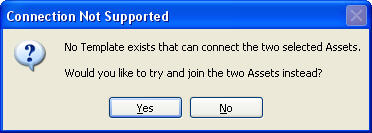
The Catalog
When connecting two Assets if one or more of them are Catalog driven Asset then the new Asset will automatically use the closest match feature to find a suitable Catalog Item. If no Catalog Item is found then the user will be given the option to attach an Asset that is not Catalog driven.