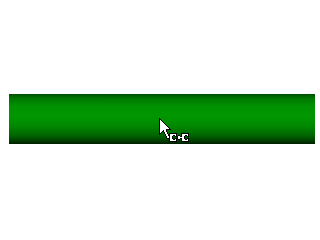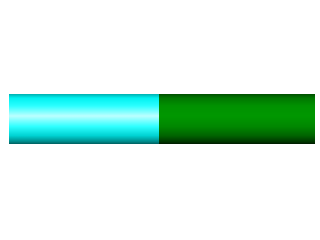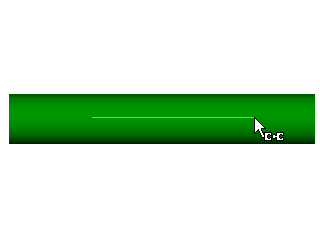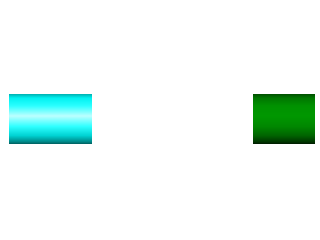Breaks
The Break Tool takes one 3D Element or Asset and breaks it into two.
The following 3D elements can be broken:
 Box
Box Cylinder
Cylinder I-Shape
I-Shape L-Shape
L-Shape T-Shape
T-Shape U-Shape
U-Shape
The following Assets can also be broken:
 Angle
Angle Channel
Channel Duct
Duct I-Beam
I-Beam Straight
Straight T-Brace
T-Brace
Here is how to break a 3D Element or Asset :
- Display some Assets in the Asset Window.
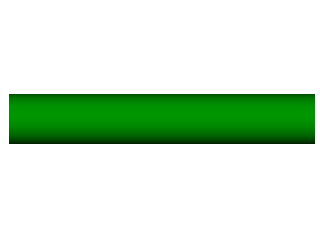
- Select the “Break” tool by either:
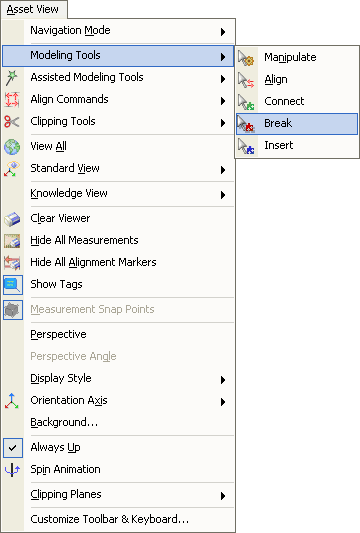
- Using a keyboard shortcut, see Assigning Keyboard Shortcuts for more information.
- Either:
- Click on the Asset to break the Asset in two.
Click on the Asset to break |
Asset is broken in two at the point that was clicked |
- Click on the Asset to break and drag to create a gap between the two parts of the broken Asset.
Click and drag on the Asset to break |
Asset is broken in two and a gap is created between the two selected points that were clicked |