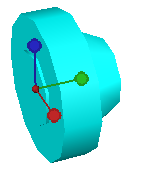Background and Windows
Background and Windows user options can be accessed via the Tools - Options menu.
Click Background and Windows under Local Settings to update options.
The following options apply to new asset windows only. To change existing asset windows you must use the Asset View Menu.
Background Settings
Scene |
The scene to show as the default background in new Asset Windows. The default is Daylight.
|
||
Background Color |
A color to use for the default background in new asset windows. Clicking on the browse button (...) opens the Color dialog. The default is black. |
Windows Settings
Orientation Axis Enabled |
Checking this option displays the orientation axis by default in new asset windows. The default is checked. |
Orientation Axis Position |
Select the default position of the orientation axis in new Asset Windows. The axis can be centered or positioned in any of the four corners of the Asset View. The default is Bottom Left. |
3D Model Settings
Display Style |
Select the default display style for new asset windows. The model can appear as solid, wireframe, or hidden line. The default is solid. |
Show Tags |
Checking this option will ensure that all marked points tags are displayed by default in new asset windows. See Displaying Marked Points for more information. The default is checked. |
Show Asset Position Marker |
Checking this option will display the asset position marker when the asset is selected.
|